Managing Team Members
Overview
Your members page showcases your team to potential clients and partners. This guide walks you through adding and managing team member profiles effectively.Step-by-Step Guide
1. Access Members Section
Navigate to the members page from the left navigation menu, under public site members.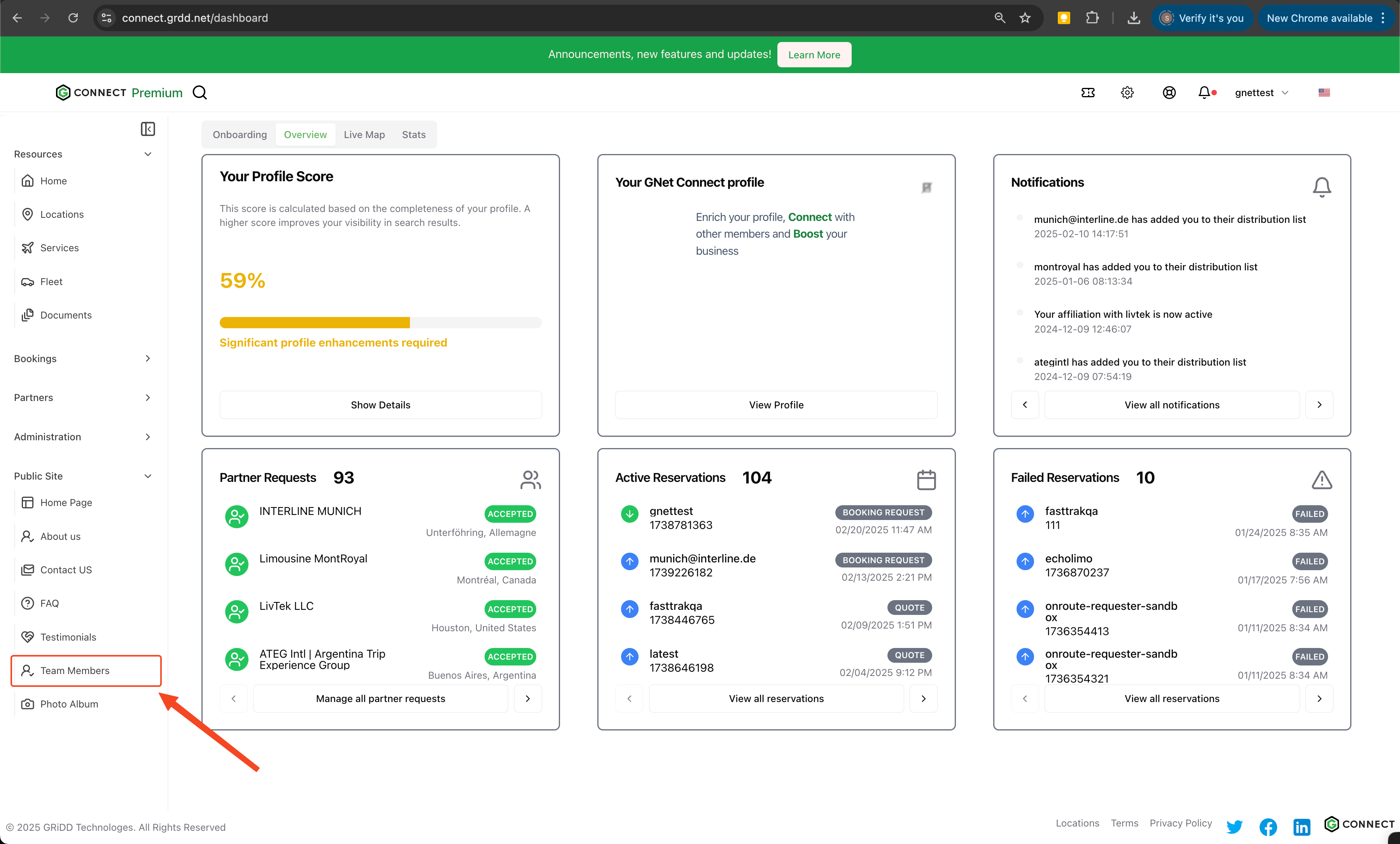
2. Configure Page Header
Add a professional header to your members page:- Click on “advance edit options”
- Enter your header text
- Click “save” to apply changes
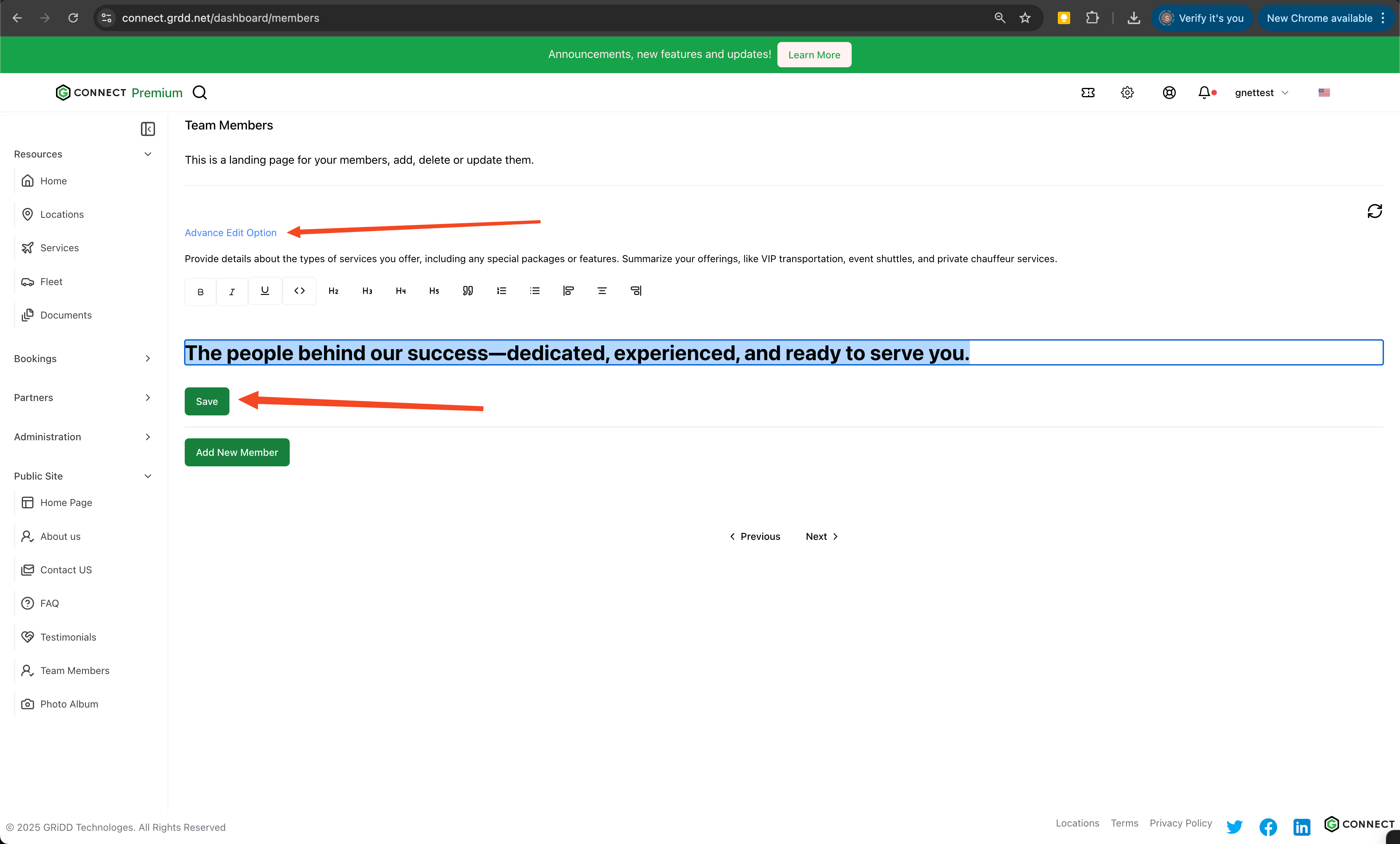
3. Add Header Image
Enhance your members page with a header image:- Click the image selection area
- Choose or upload an appropriate image
- Save your selection
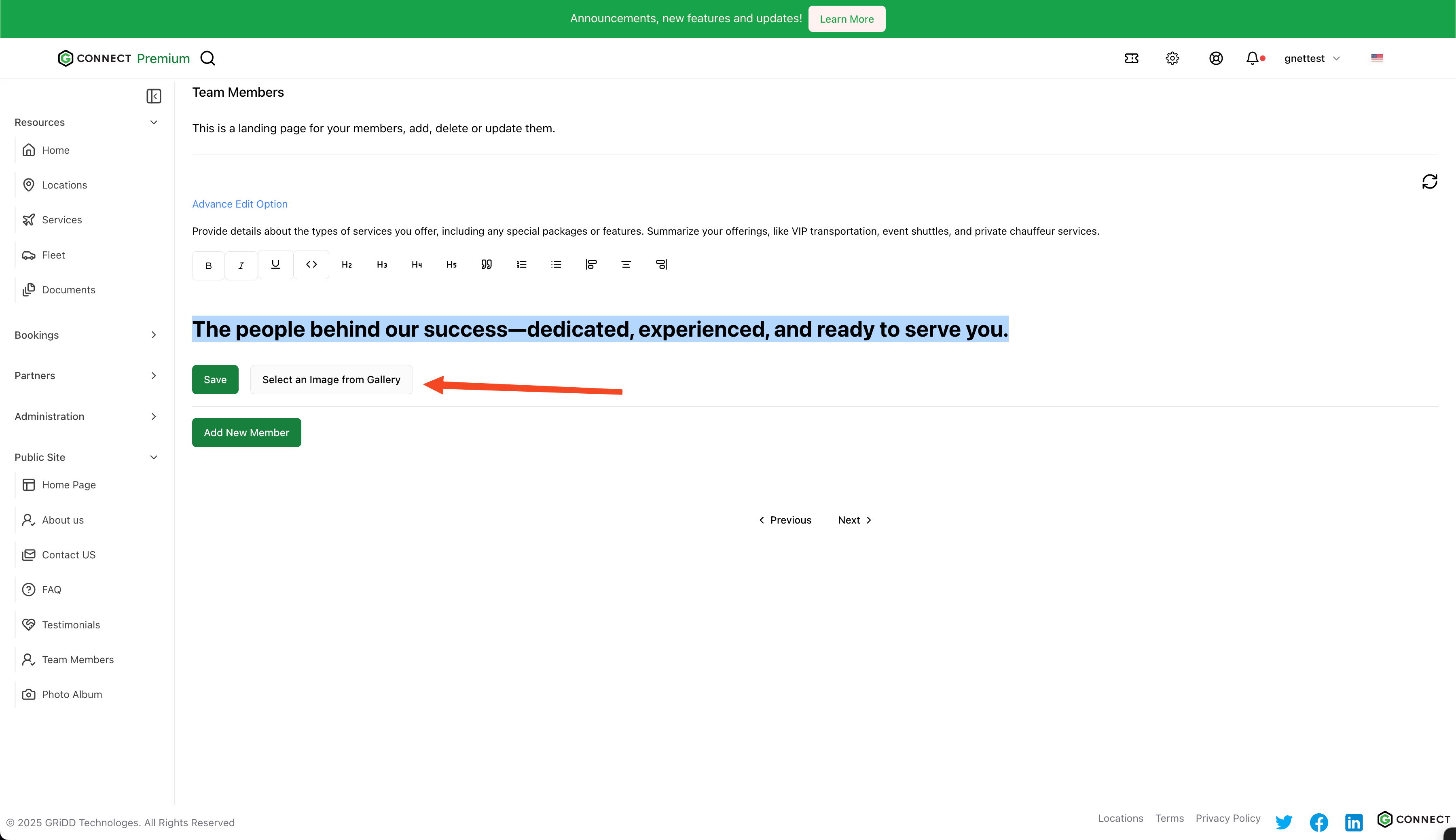
4. Manage Images
You have two options for adding images:- Upload new images from your device
- Select from your existing image gallery
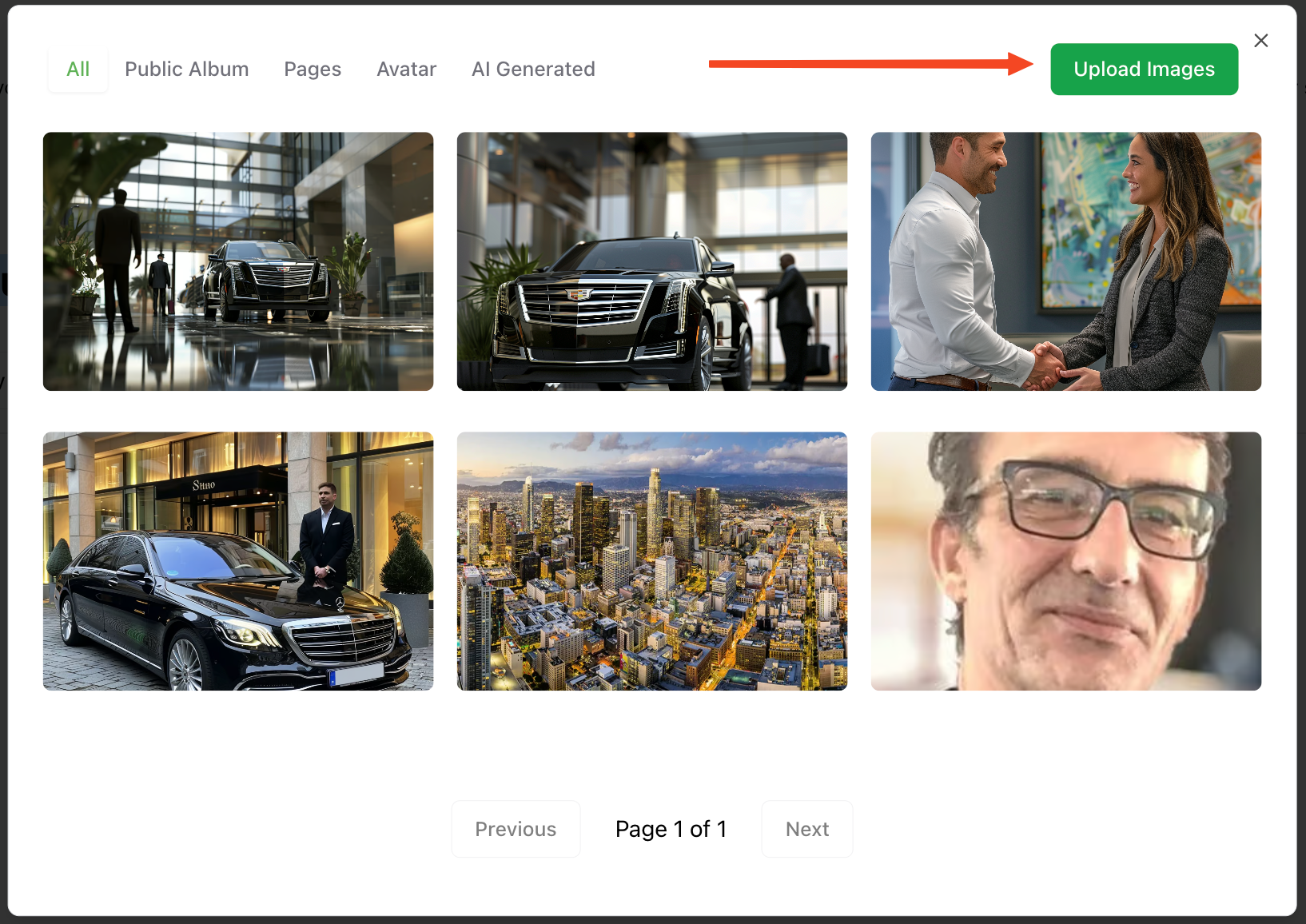
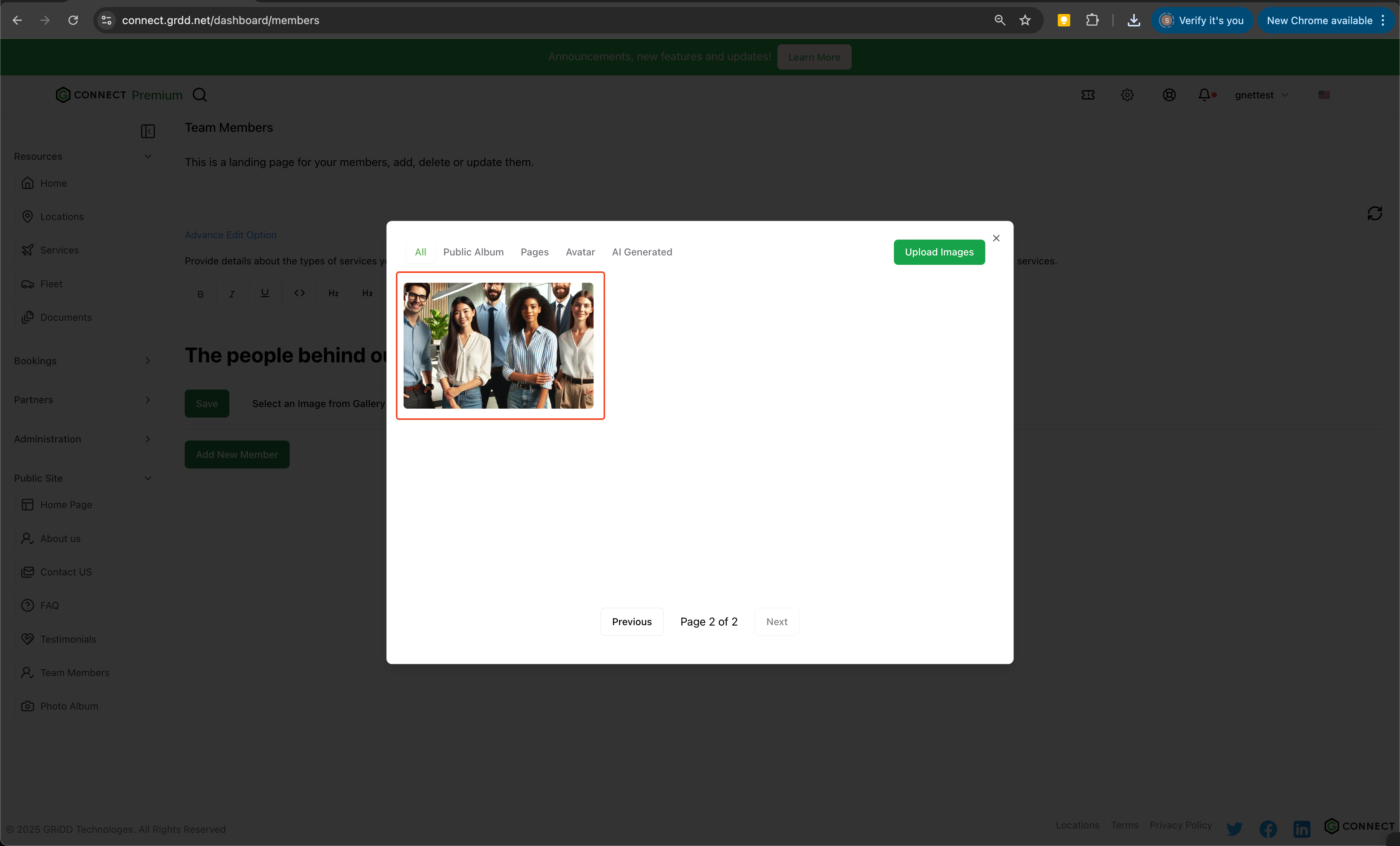
5. Save Header Settings
Click “save” to confirm your header image selection.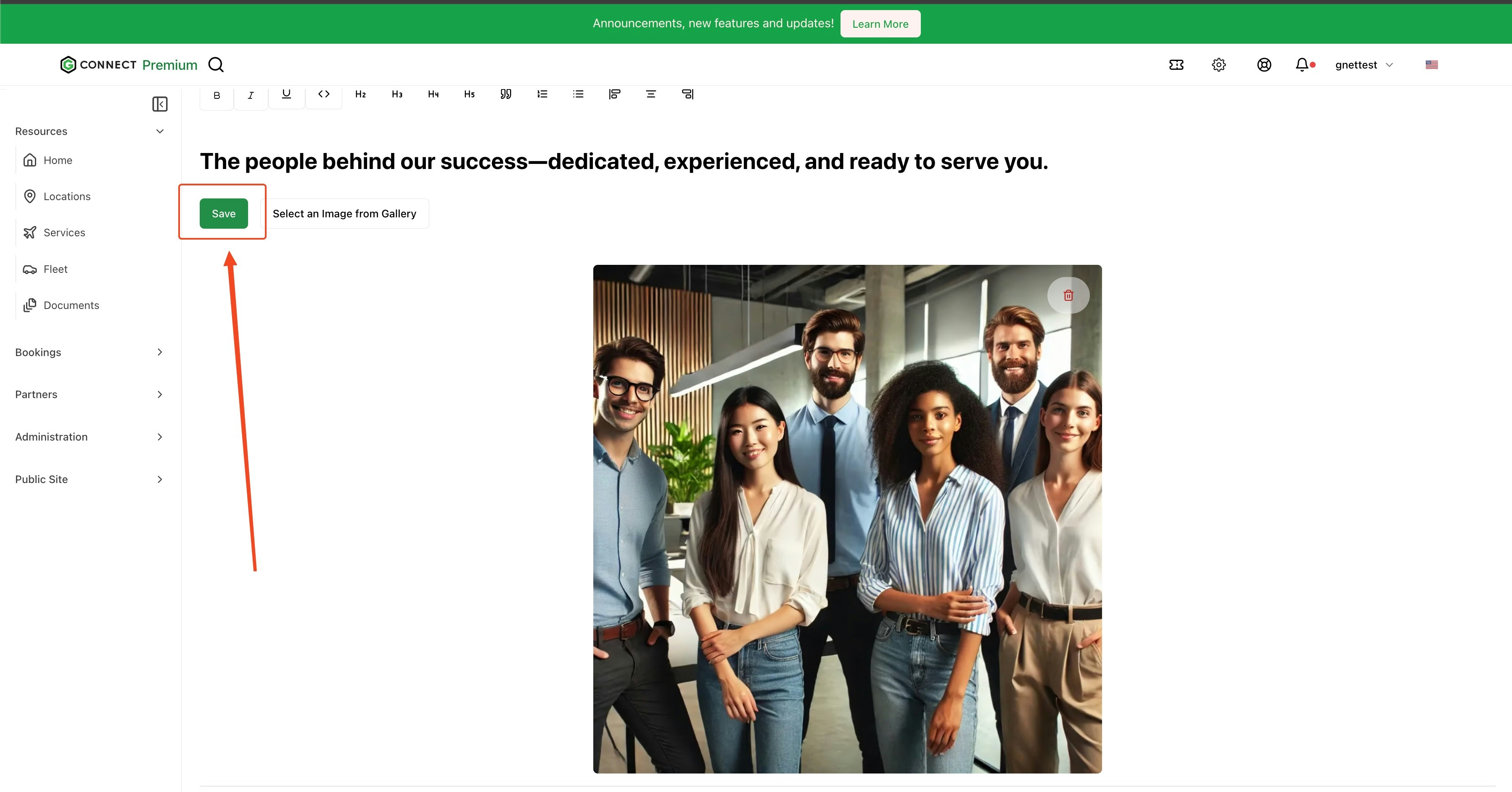
6. Add Team Members
Click on “add new member” to begin creating team member profiles.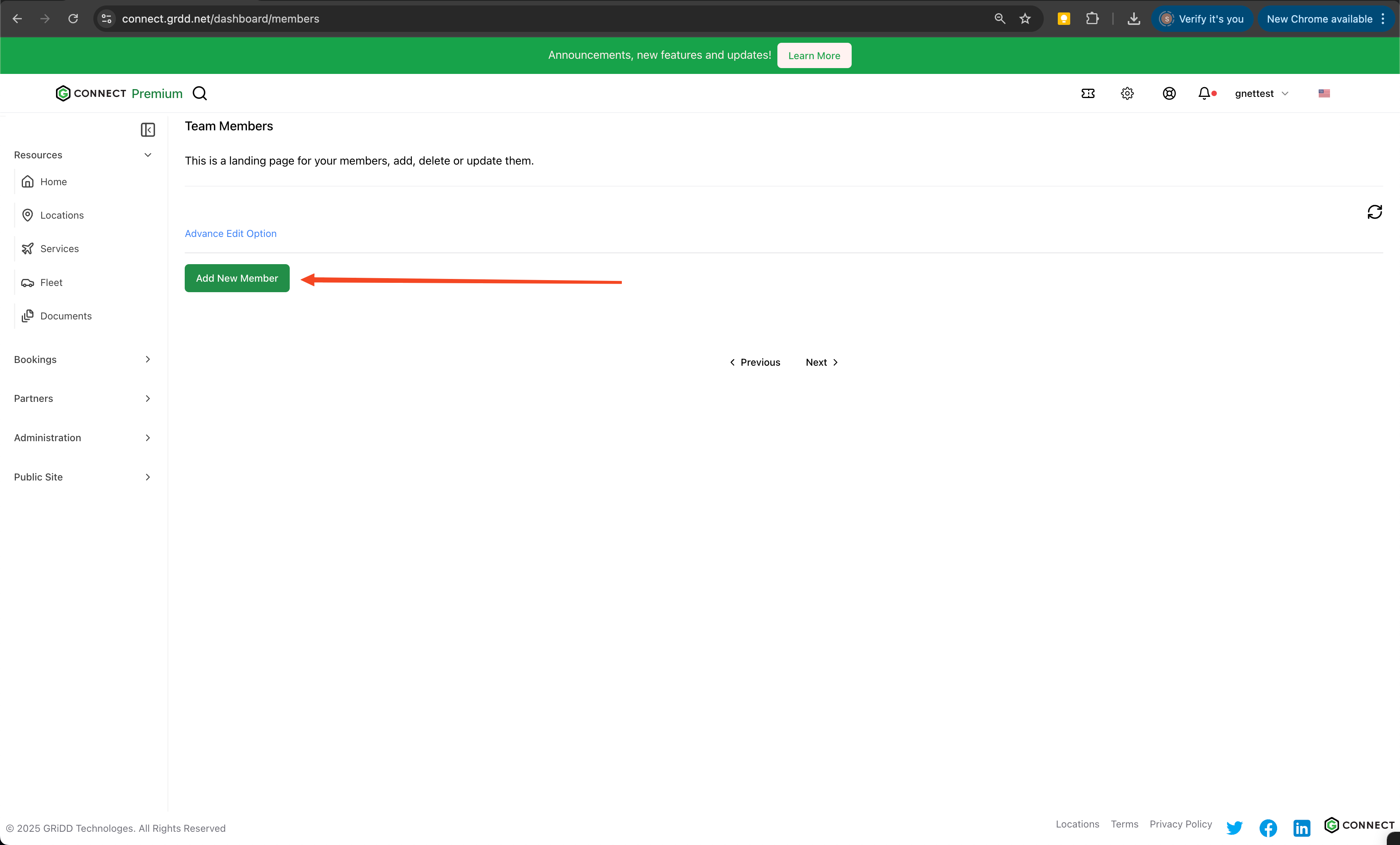
7. Enter Member Details
Complete all required fields for each team member:- Full name
- Position/Title
- Department
- Professional bio
- Contact information (if applicable)
- Display order
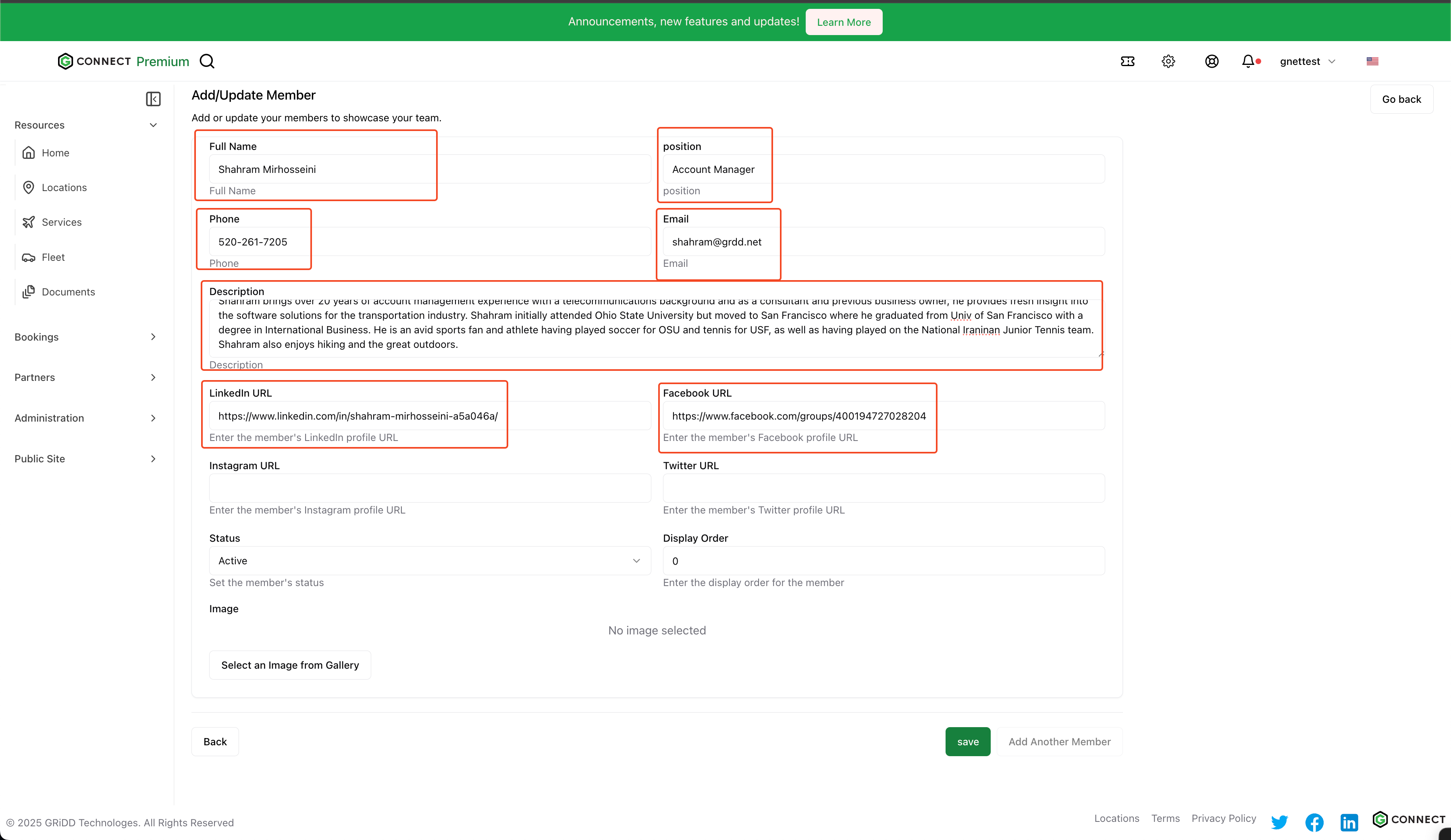
8. Add Member Photo
Select a professional photo for the team member:- Choose from your gallery
- Upload a new professional headshot
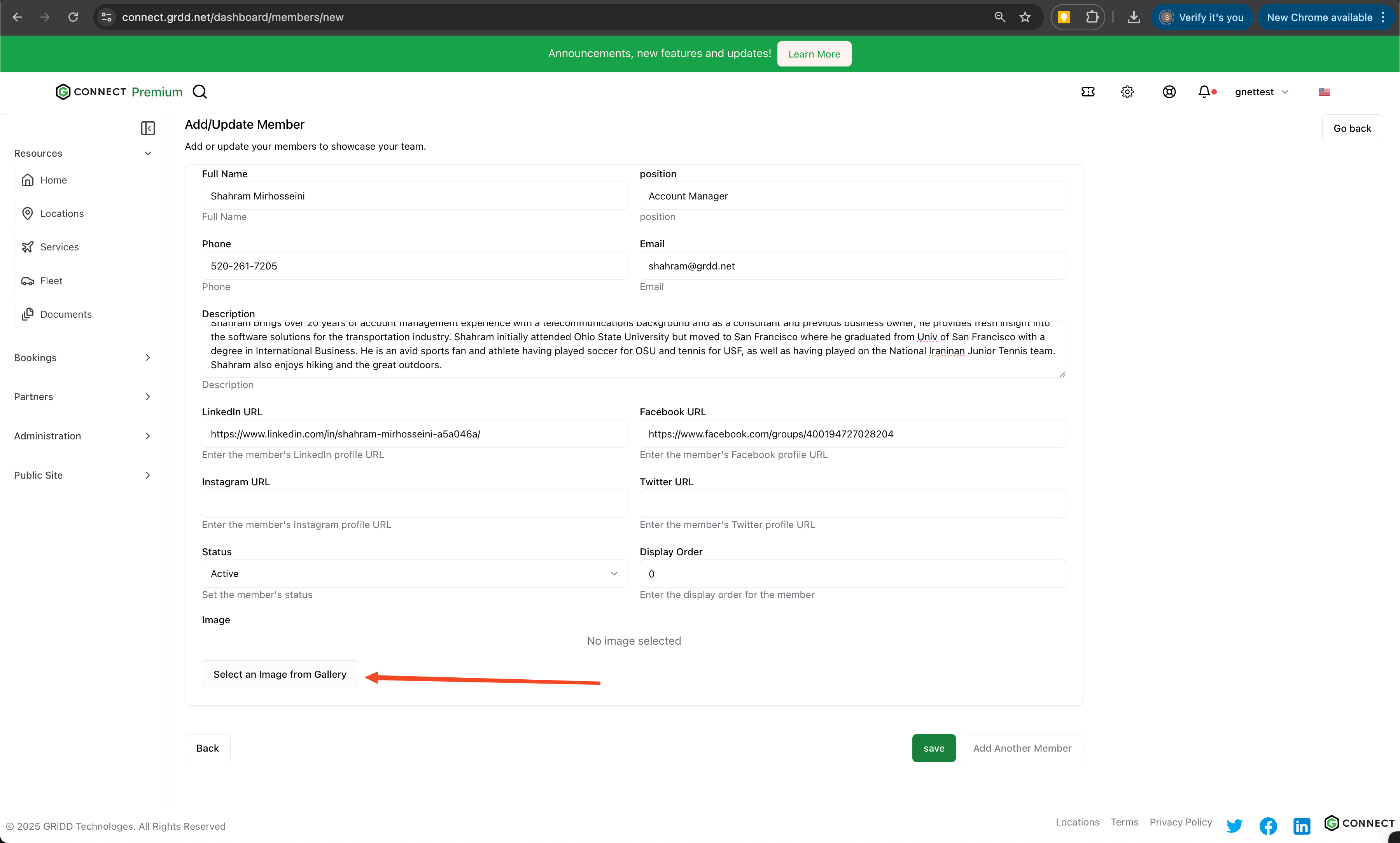
9. Save Member Profile
Click “save” to publish the team member’s profile.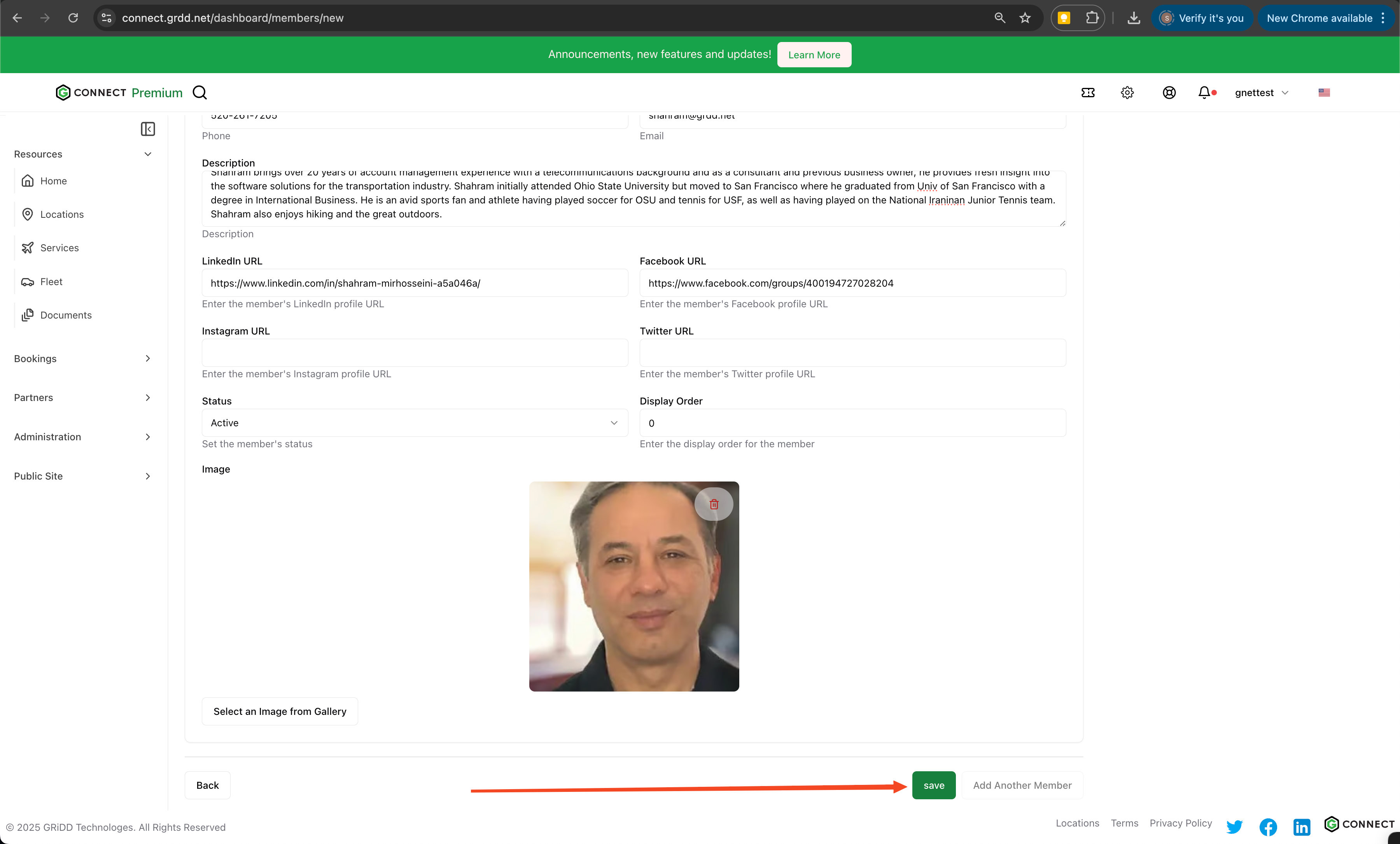
10. Preview Changes
Click on “public profile” to review the members page.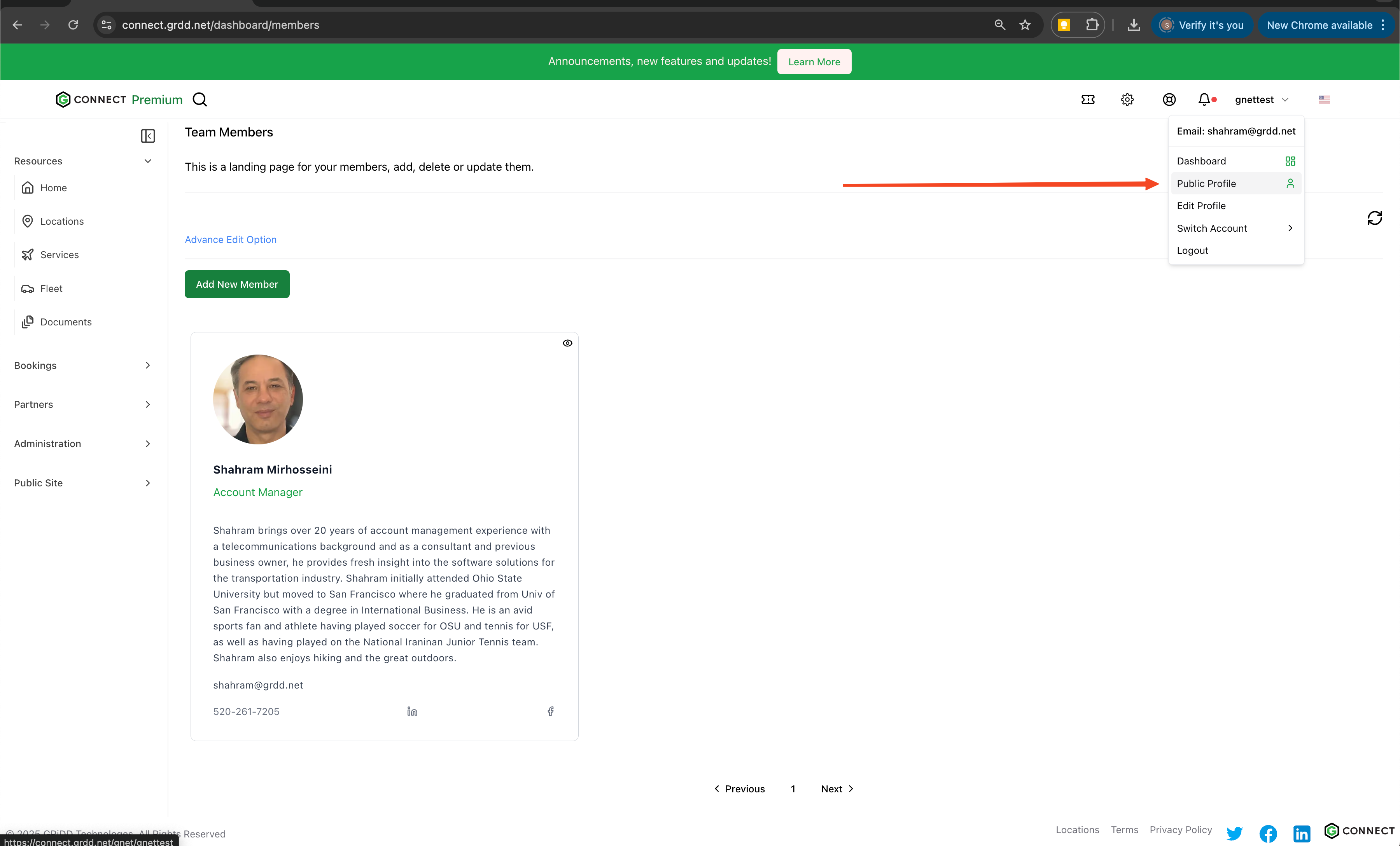
11. Access Members Section
View your members page through the left navigation menu.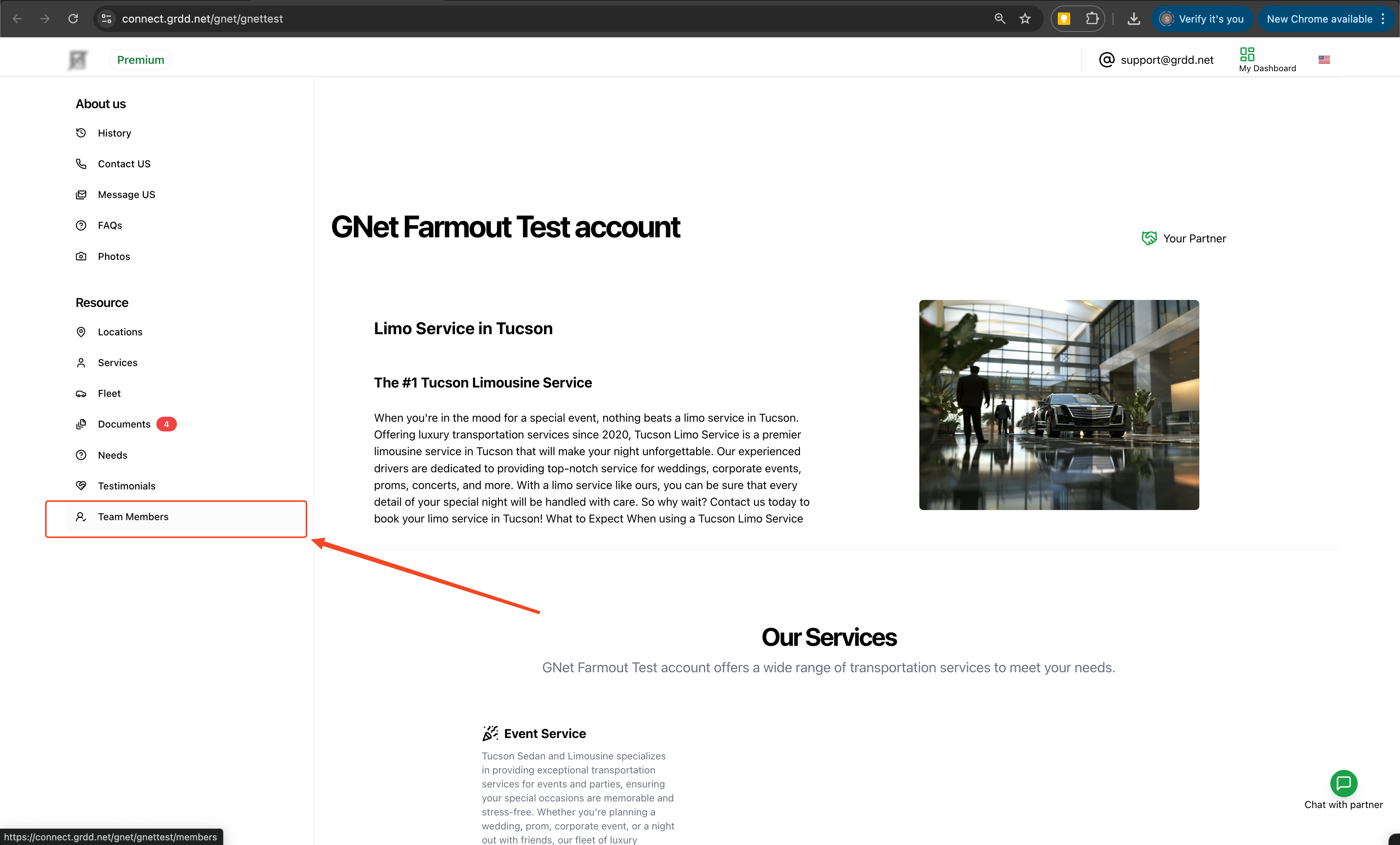
12. Final Review
Review all member profiles to ensure accuracy and professional presentation.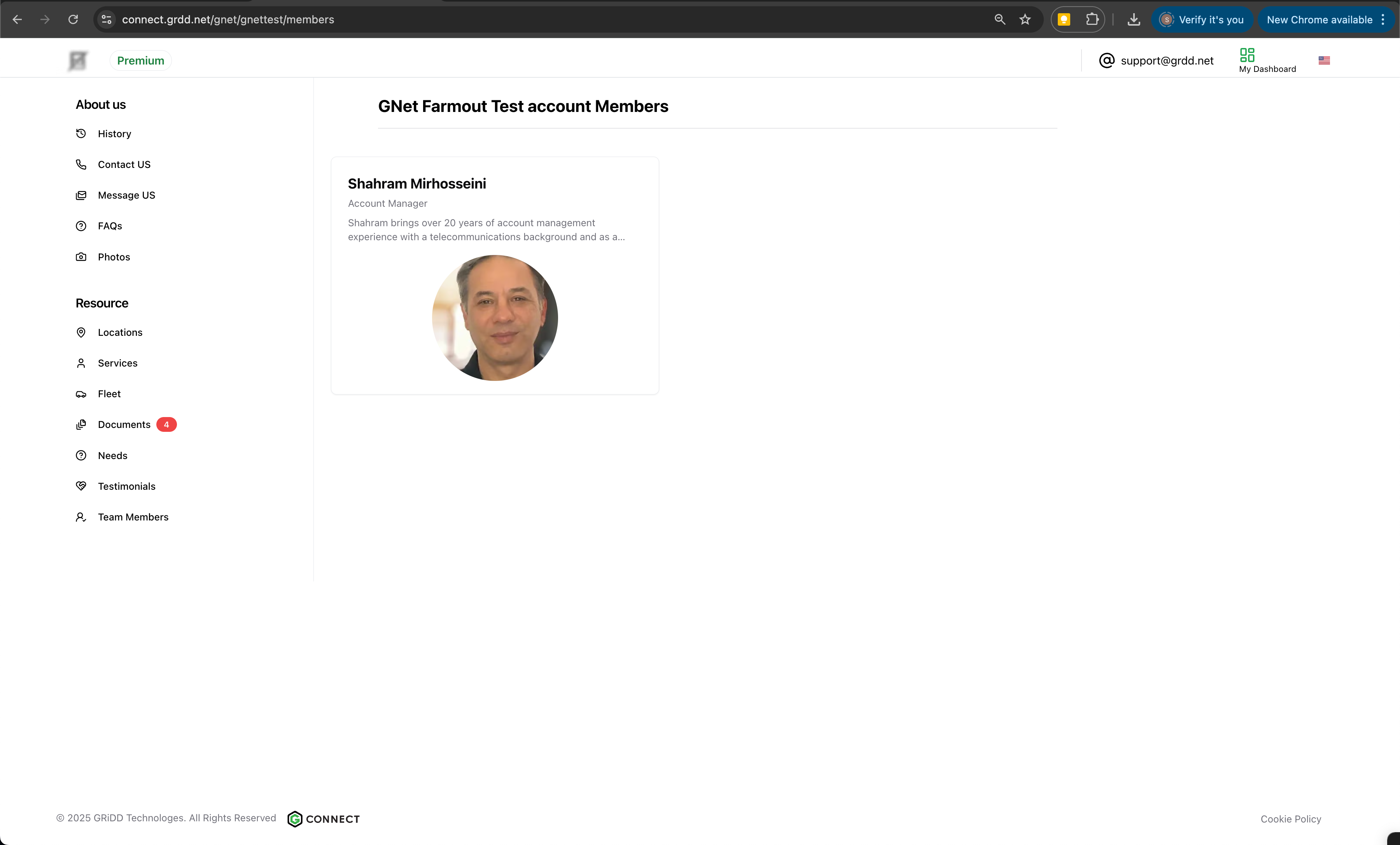
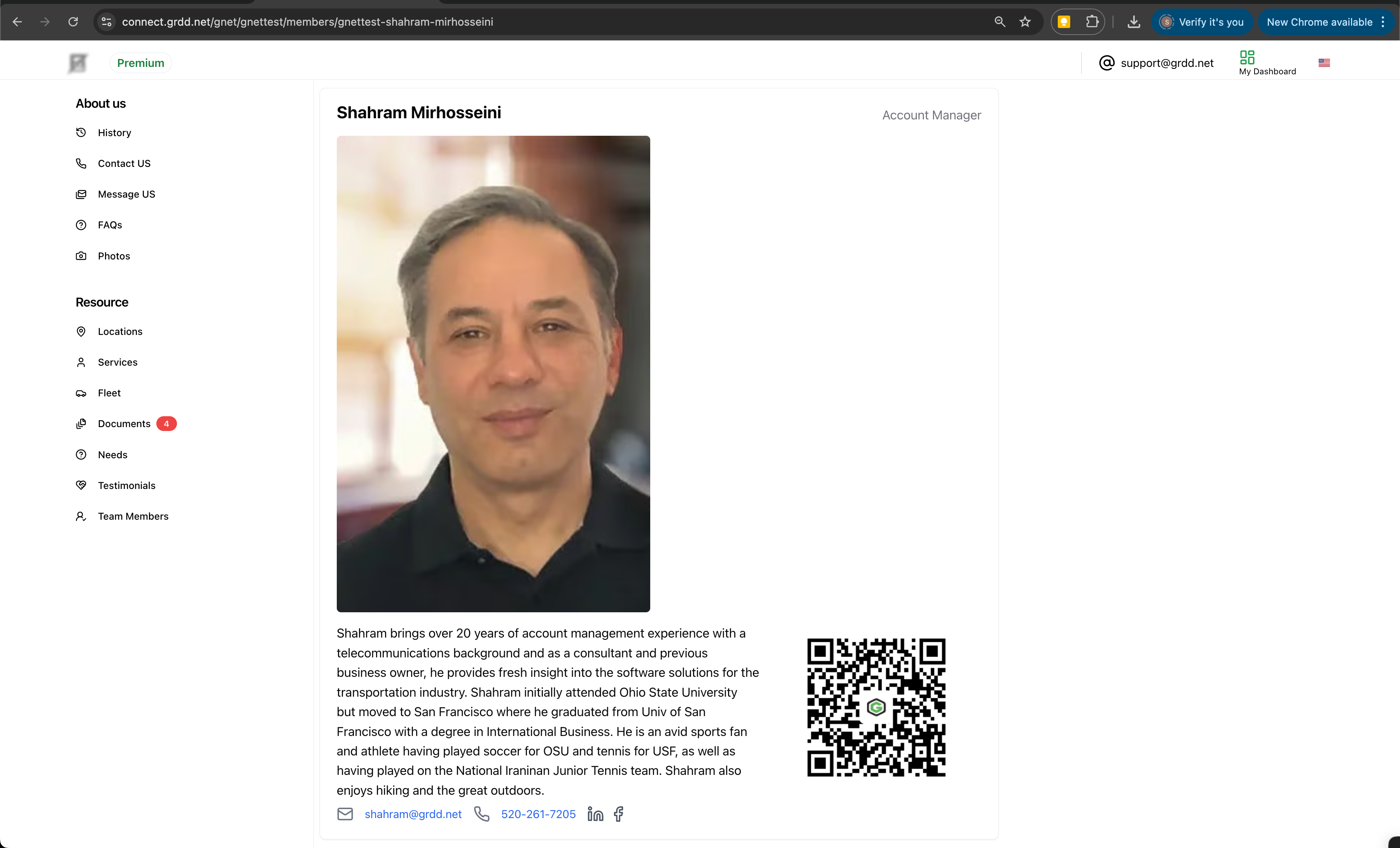
Best Practices
Profile Guidelines
- Use professional, high-quality headshots
- Keep bios consistent in length and style
- Include relevant credentials and expertise
- Maintain consistent formatting across profiles
Organization Tips
- Arrange members by department or role
- Consider hierarchical display order
- Keep information current and accurate
- Include professional achievements
Content Management
- Regular updates for new team members
- Prompt removal of departed members
- Periodic review of all profiles
- Consistent photo style guidelines
A well-maintained members page helps build trust with potential clients and partners. Regularly review and update team member profiles to ensure information remains current and accurate. Consider implementing a quarterly review schedule for all member profiles.