Managing Your About Page
Overview
Your about page tells your company’s story and builds trust with potential customers. This guide walks you through creating an engaging and professional about page.Step-by-Step Guide
1. Accessing Your About Page Settings
Click on “show details” in the score card to access your profile settings.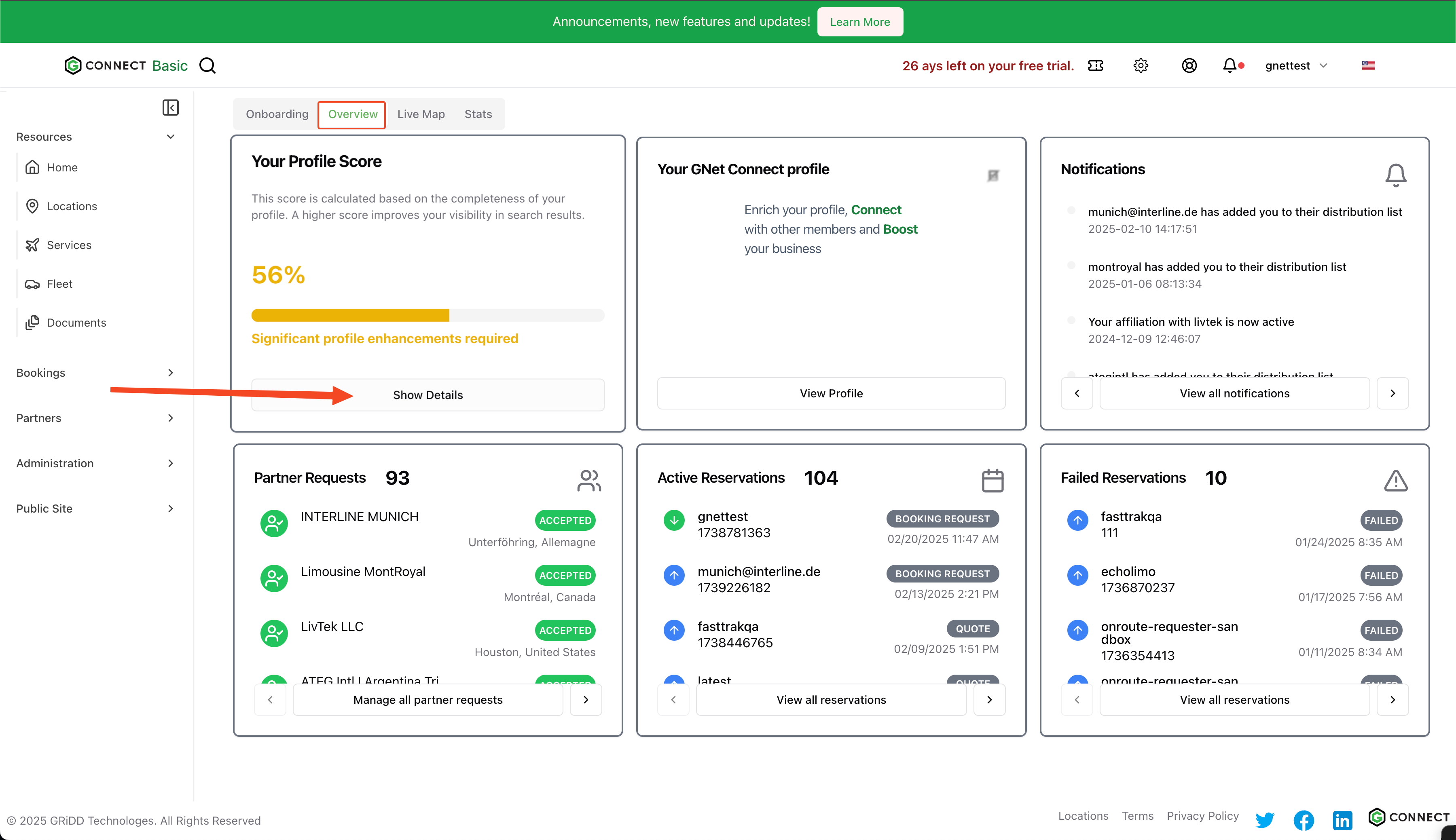
2. Navigate to About Page
Click on “about” in the navigation menu to access your about page settings.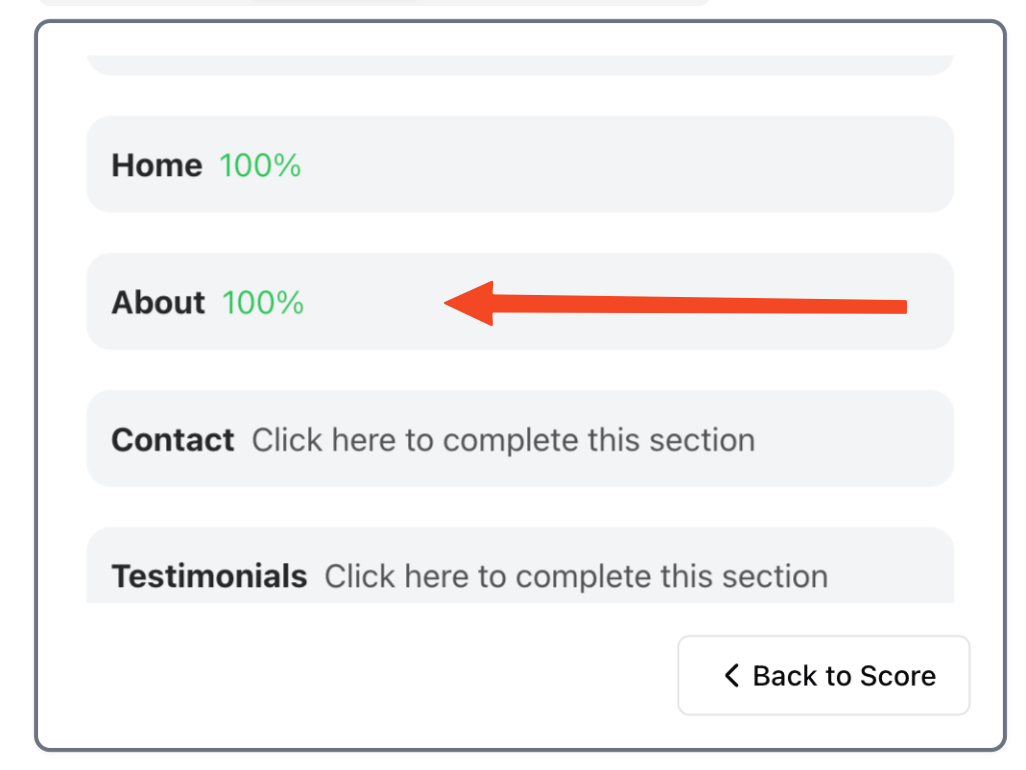
3. Customize Your Content
Add your company history, values, mission statement, and team information. This content helps visitors understand your business better.
4. Add Visual Content
Enhance your page with professional images:- Click “Select an Image from Gallery” to add photos
- Choose images that represent your company culture and services
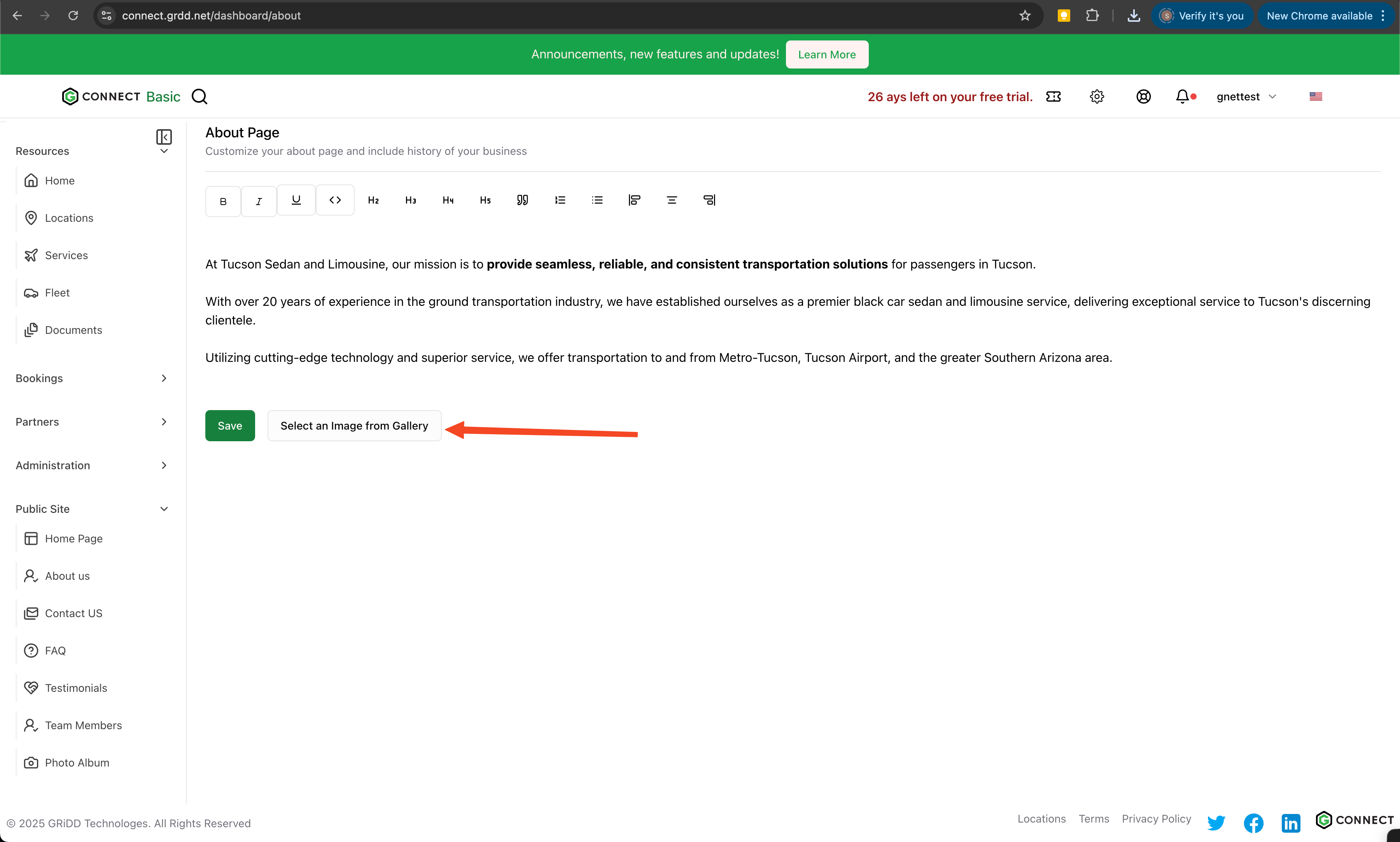
5. Image Management
You have two options for adding images:- Upload new images from your device
- Select from your previous uploads
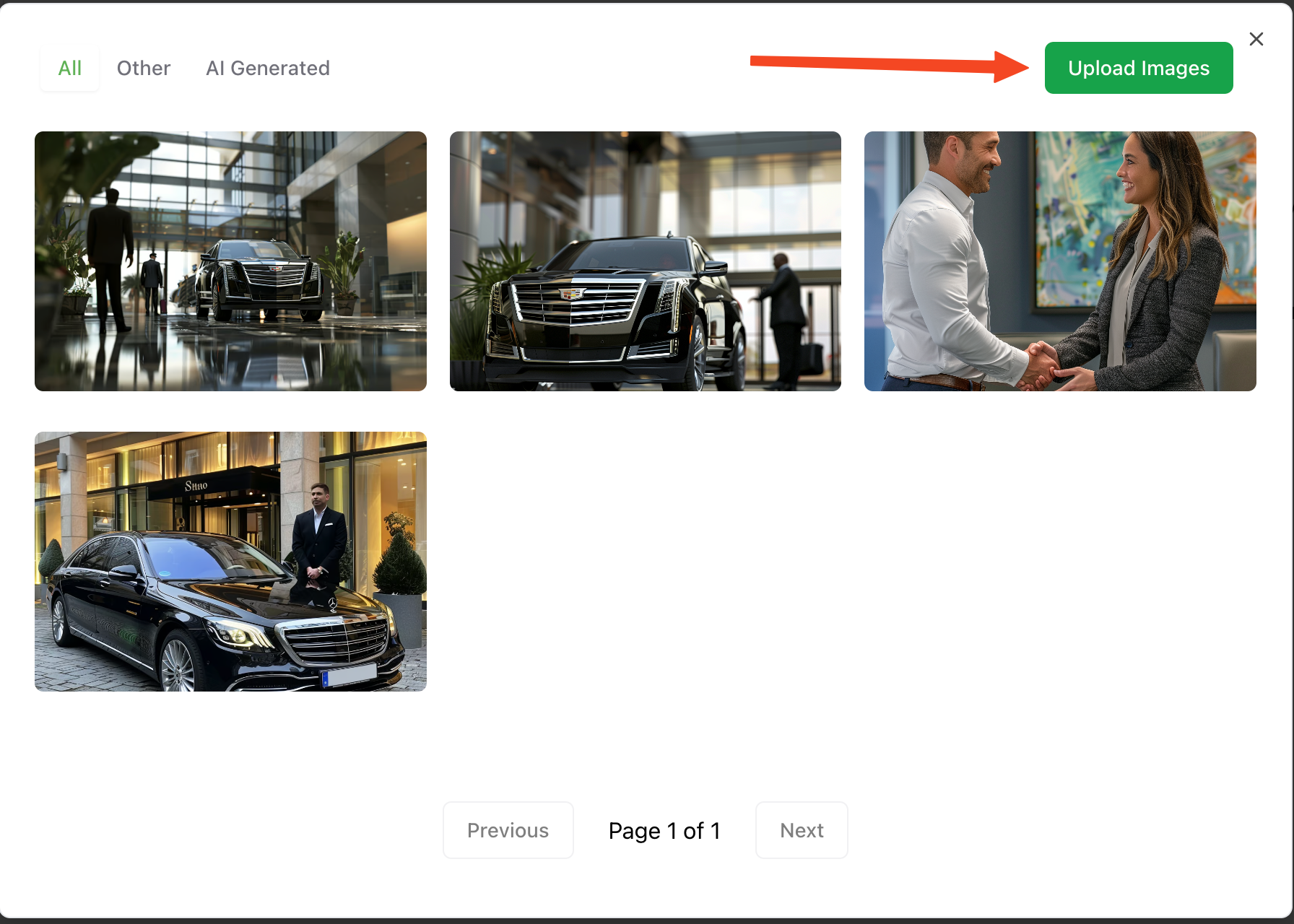
6. Upload Process
After selecting your image, click “upload” to add it to your page.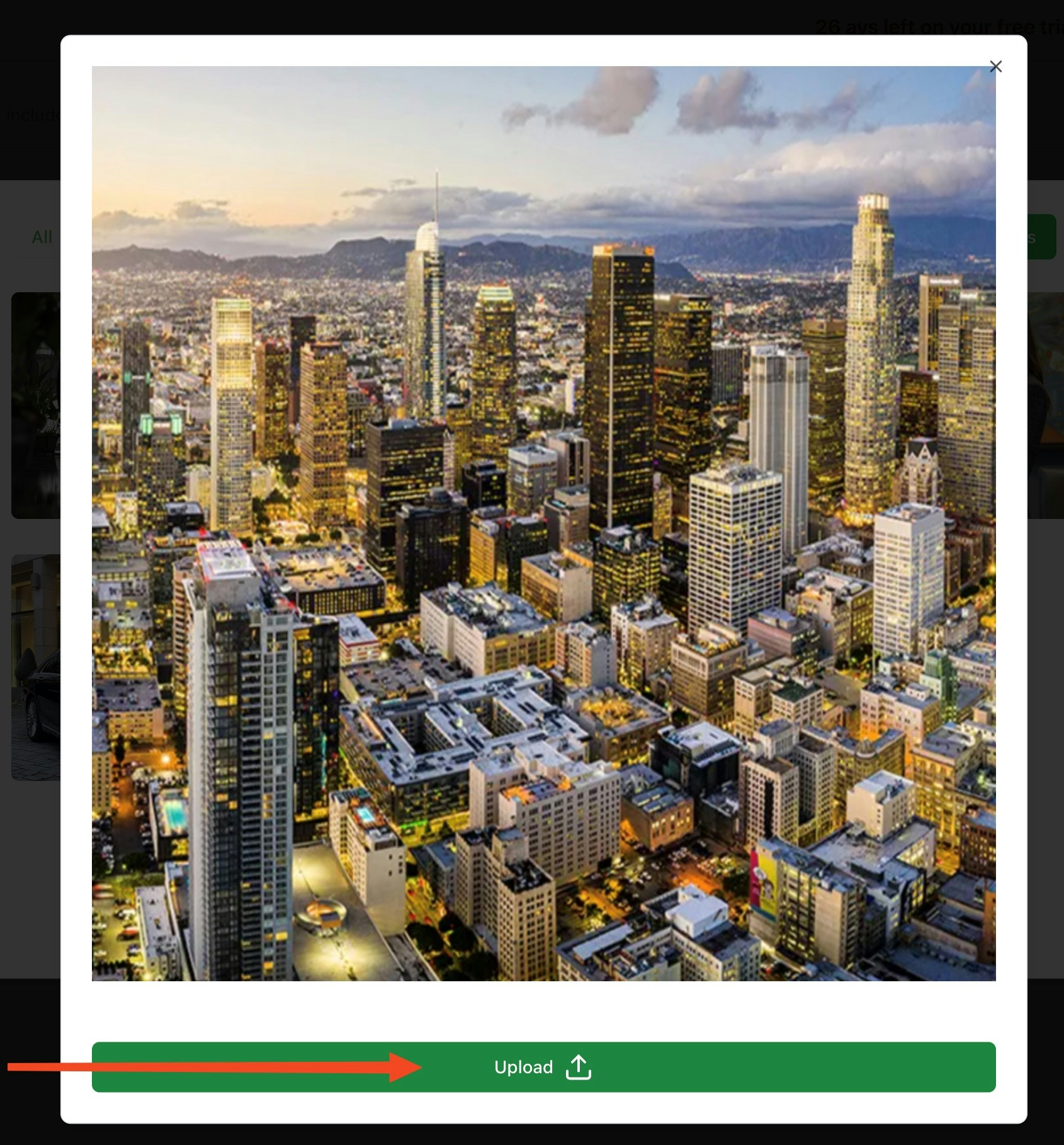
7. Image Selection
Click on your uploaded image to select it for placement on your about page.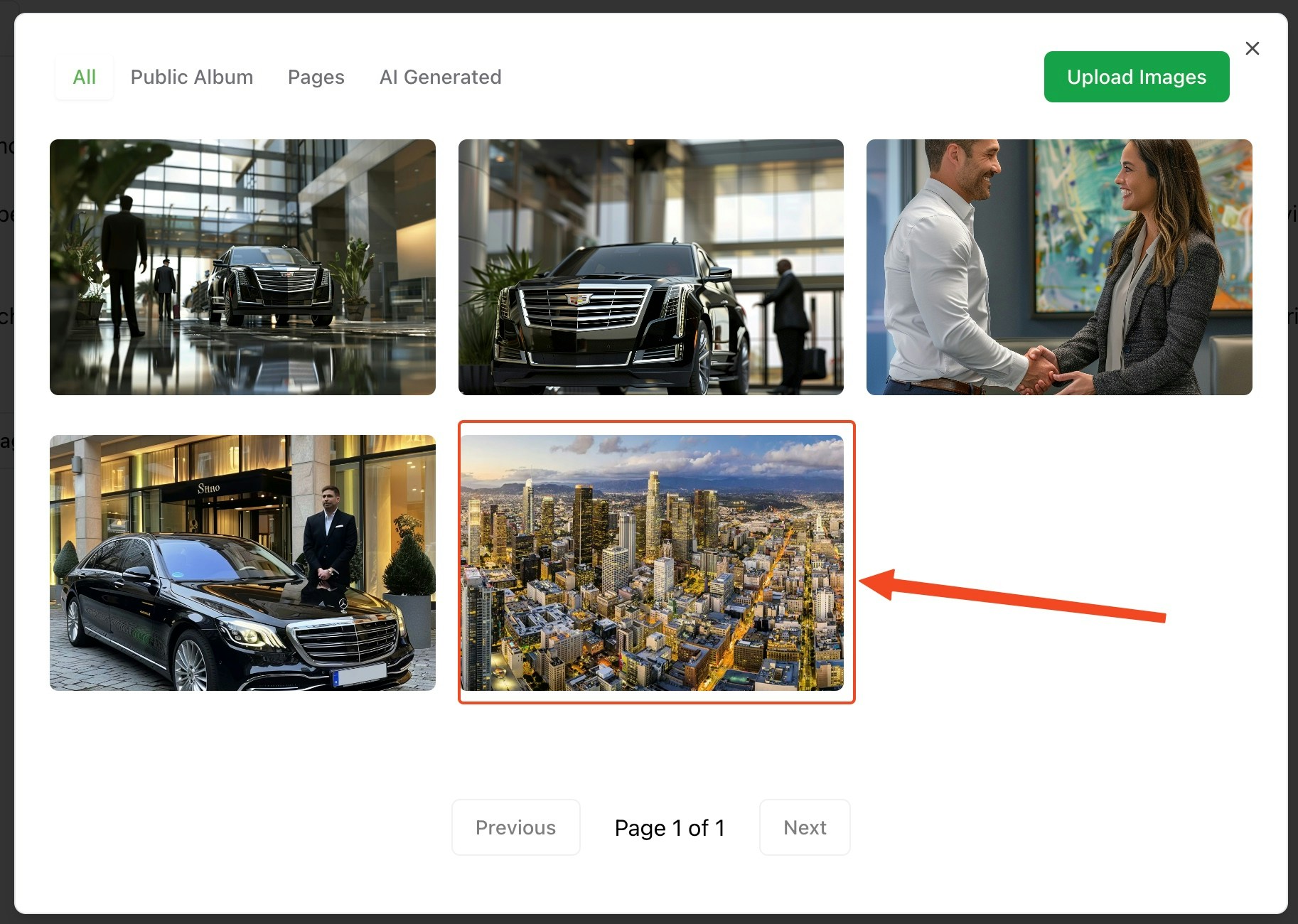
8. Save Your Changes
Click “save” to apply your updates.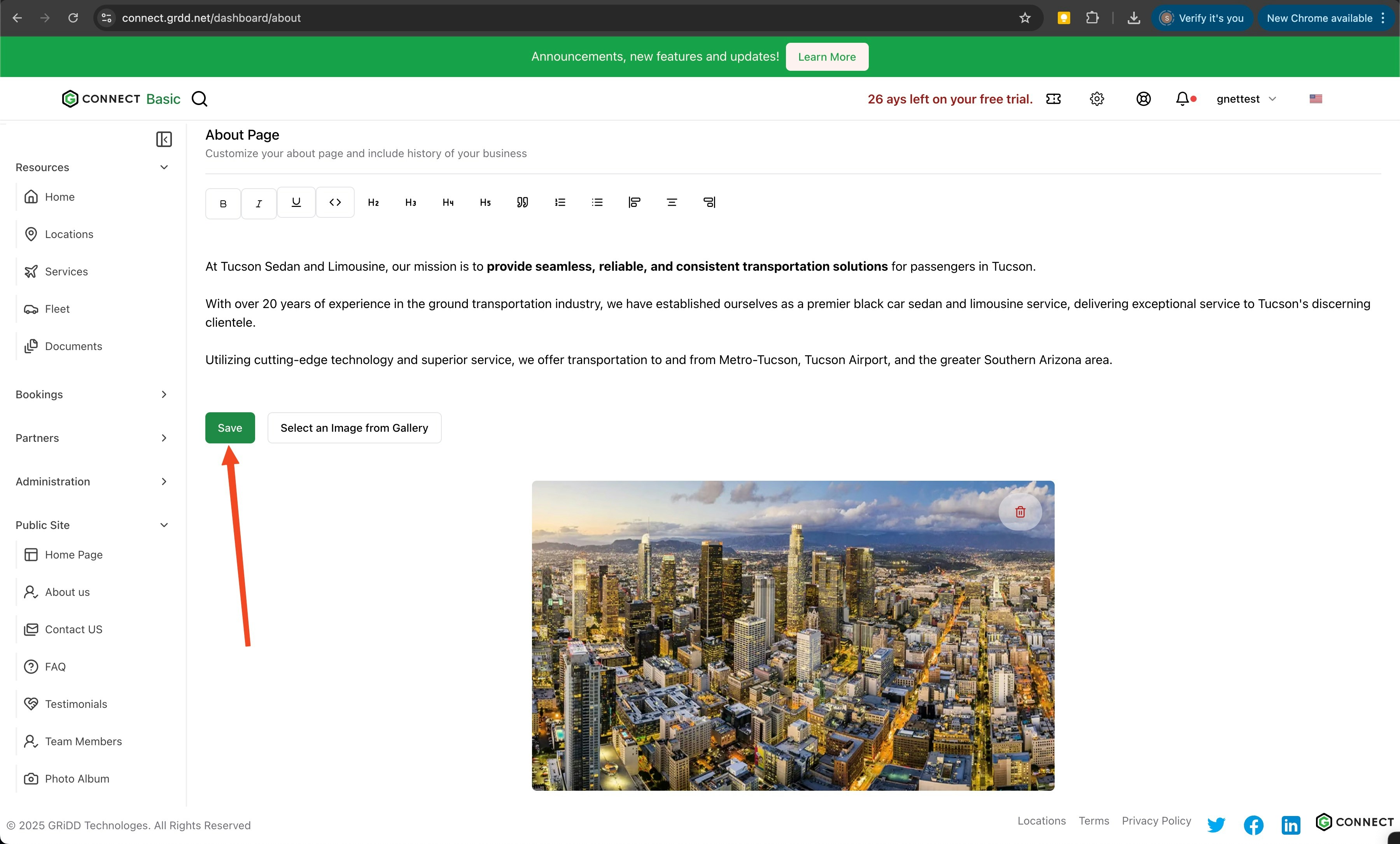
9. Preview Your Page
Click on “public profile” to view your changes.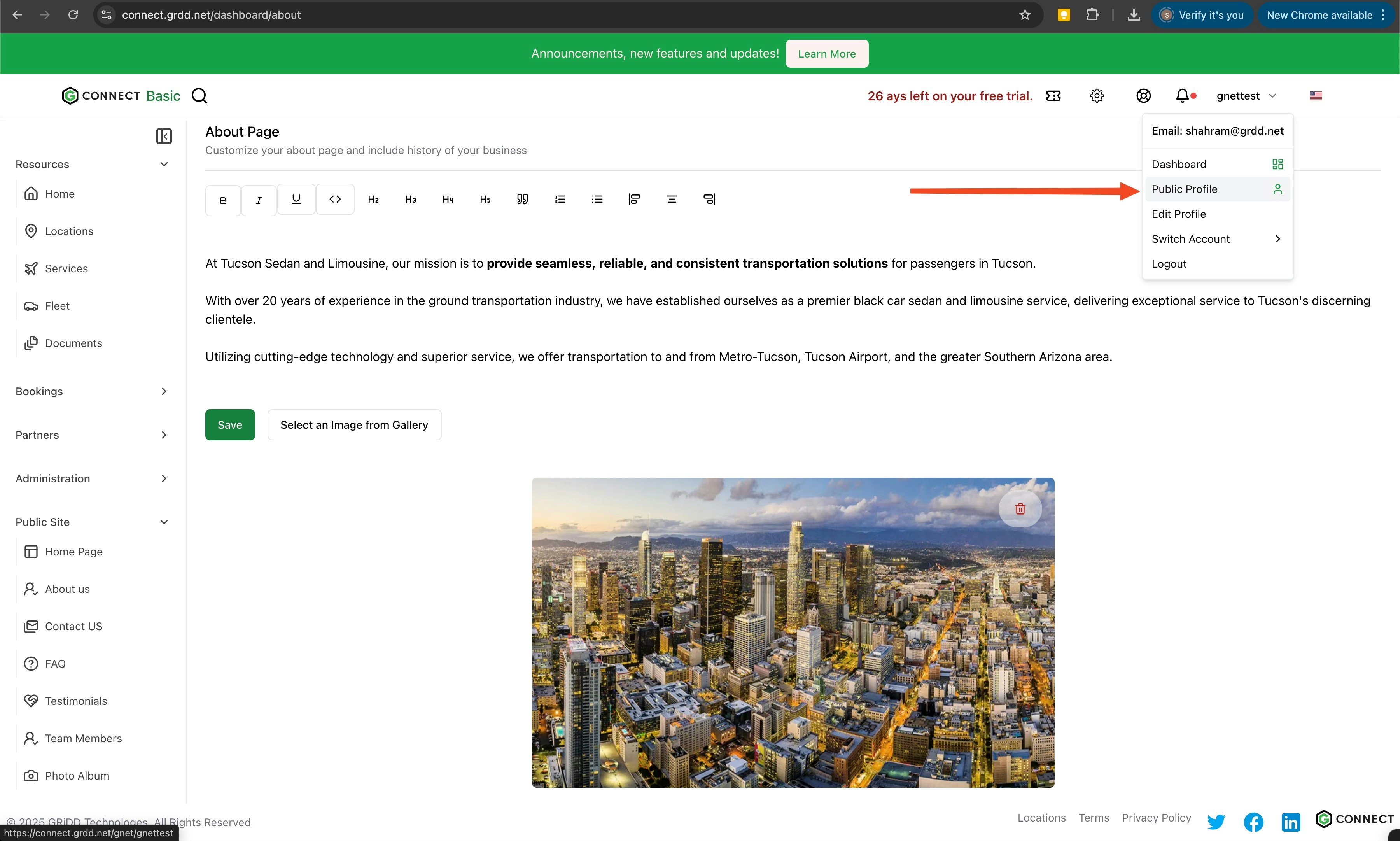
10. View History
Access your page history to review recent changes:- Click on “history” from your public profile
- Review the changes made to your about page
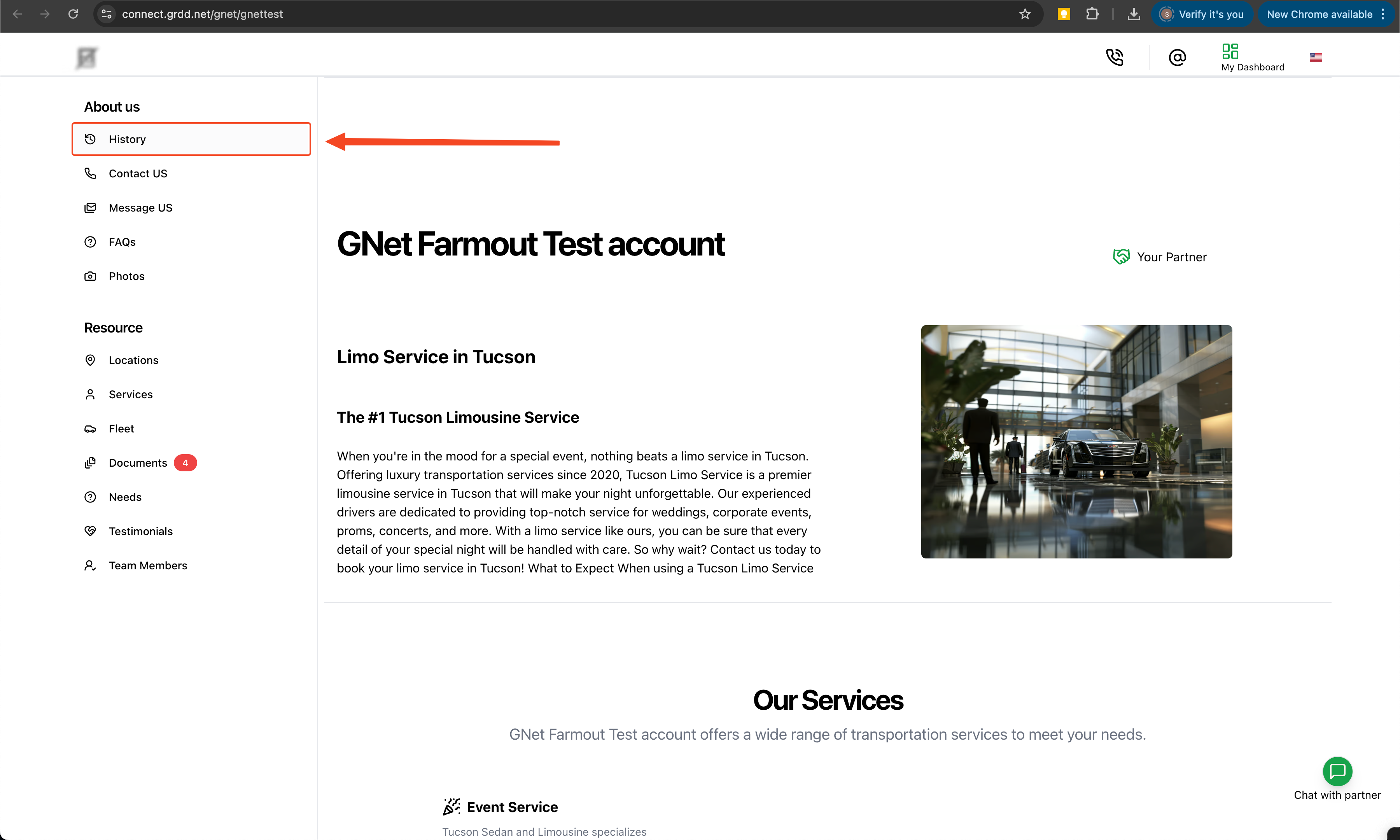
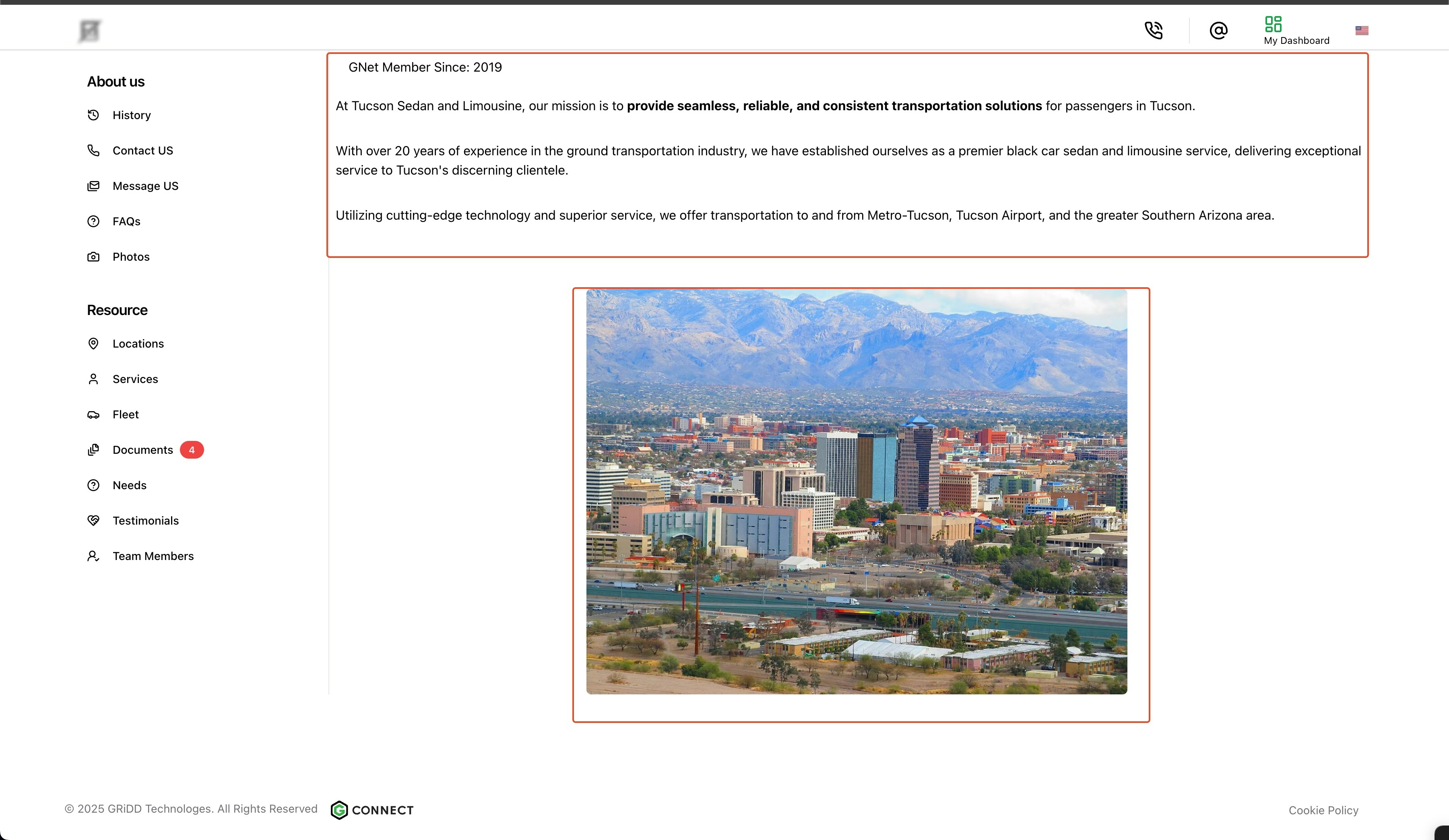
Best Practices
- Tell your company’s story in a compelling way
- Highlight your experience and expertise
- Include team photos and bios when appropriate
- Keep content current and accurate
- Use professional, high-quality images
- Include relevant certifications and achievements
Regular updates to your about page help maintain accuracy and show active business engagement. Consider reviewing and updating your content quarterly.