Managing Your FAQ Page
Overview
A well-organized FAQ page helps customers find answers quickly and reduces support inquiries. This guide walks you through creating and managing your FAQ section effectively.Step-by-Step Guide
1. Access FAQ Settings
Navigate to your public site settings from the left menu, then click on “FAQ” in the navigation menu.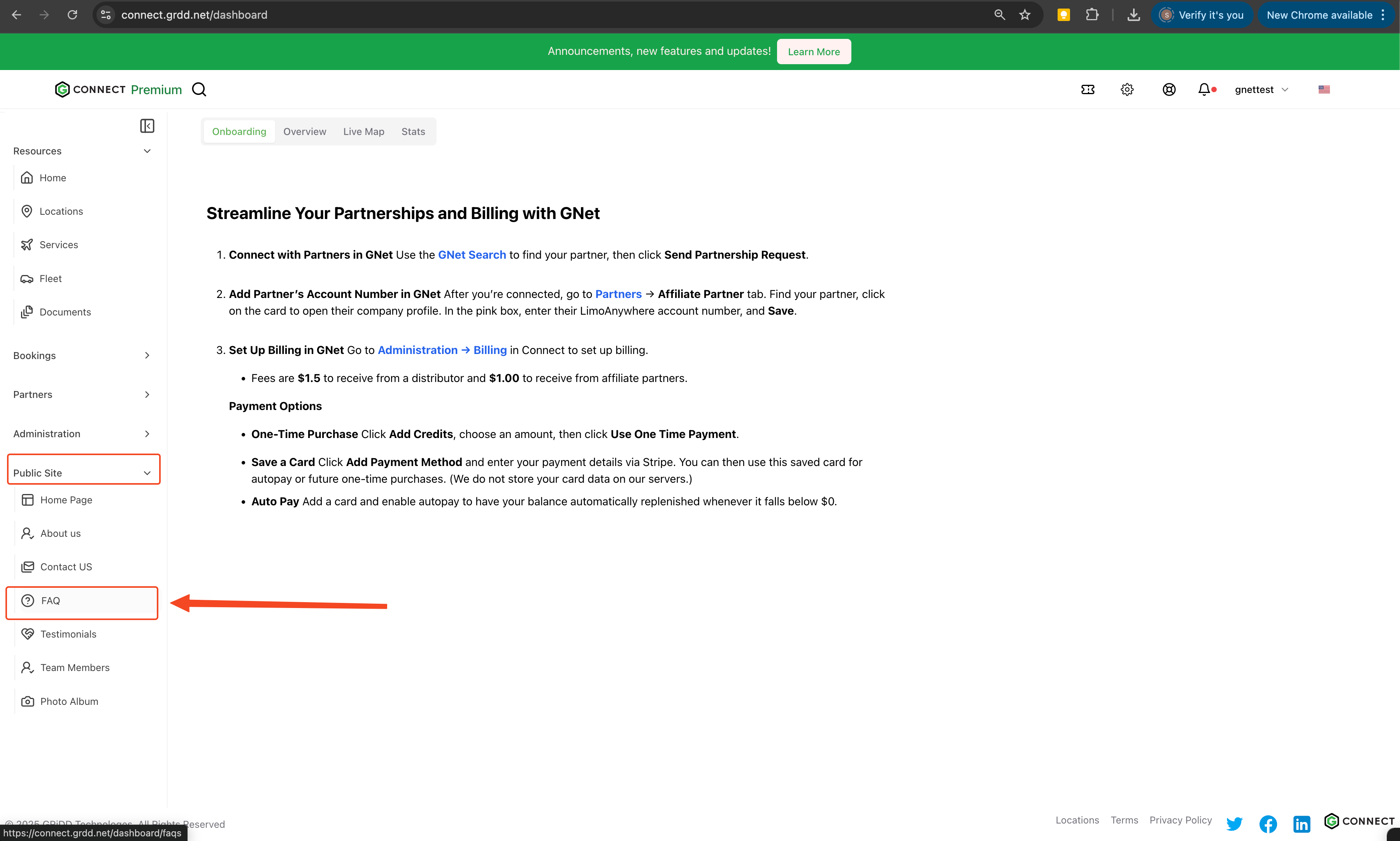
2. Create FAQ Header
Set up your FAQ section header to introduce the purpose of your FAQ page.- Enter a clear, descriptive header
- Consider adding a brief introduction text
- Keep the language customer-friendly
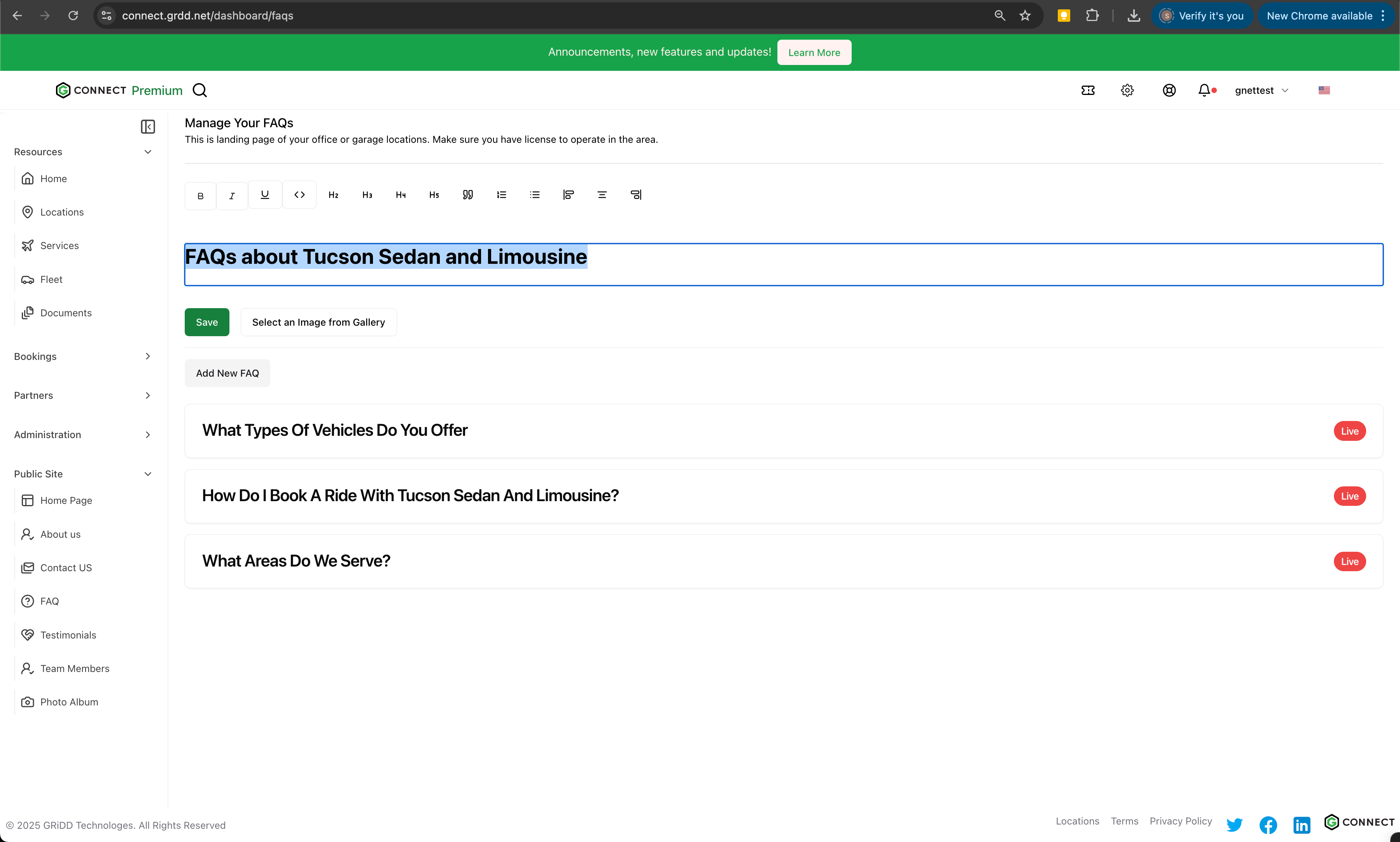
3. Add Header Image
Enhance your FAQ section with a relevant header image:- Click the image upload area
- Select or upload an appropriate image
- Ensure the image represents your brand professionally
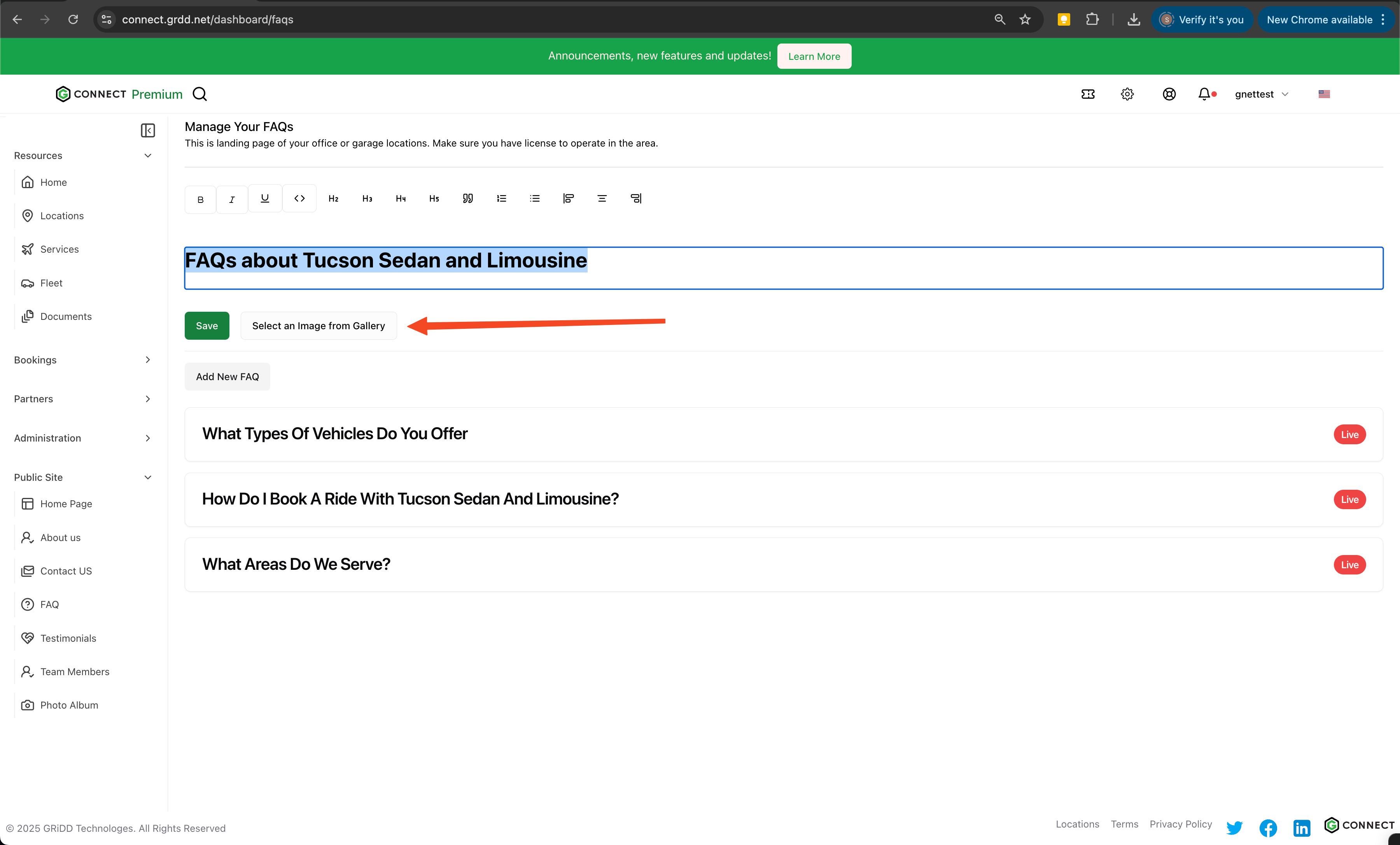
4. Save Header Settings
Click on “save” to preserve your header configuration.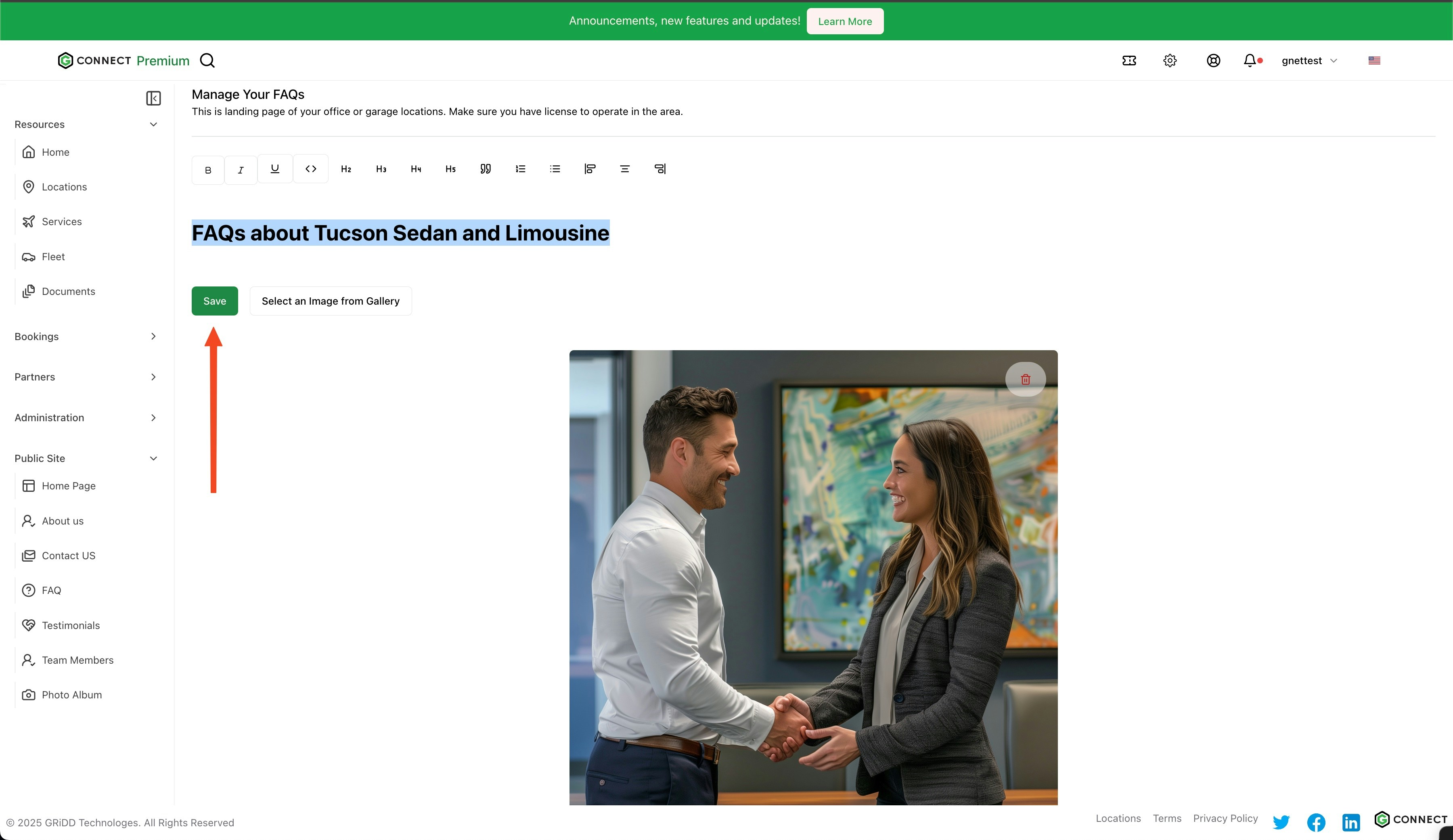
5. Add FAQ Entries
Click on “add new FAQ” to begin creating your frequently asked questions.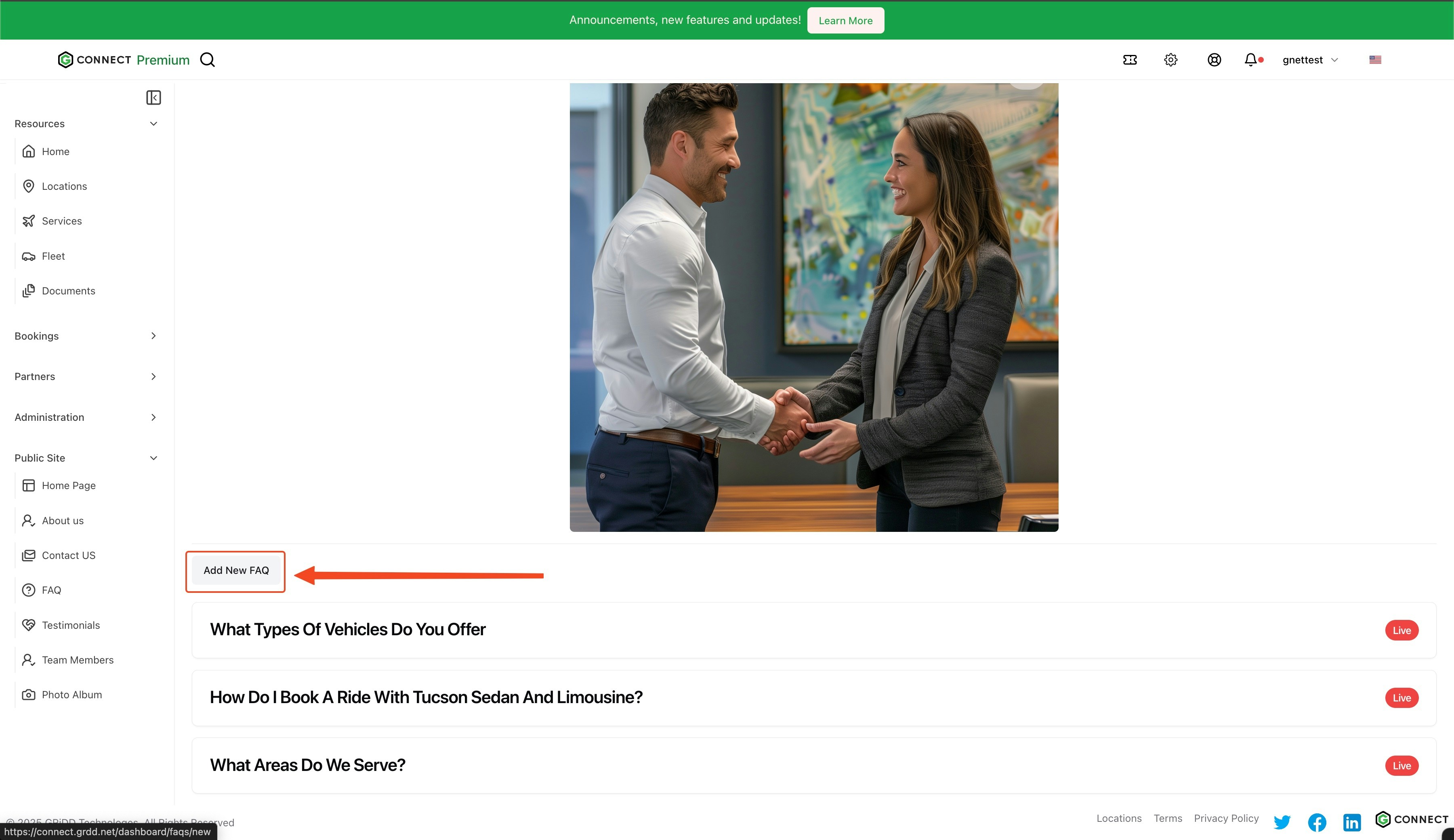
6. Create FAQ Content
For each FAQ entry:- Enter the question clearly and concisely
- Provide a comprehensive answer
- Set the status to “live” to make it visible
- Click “save” to publish
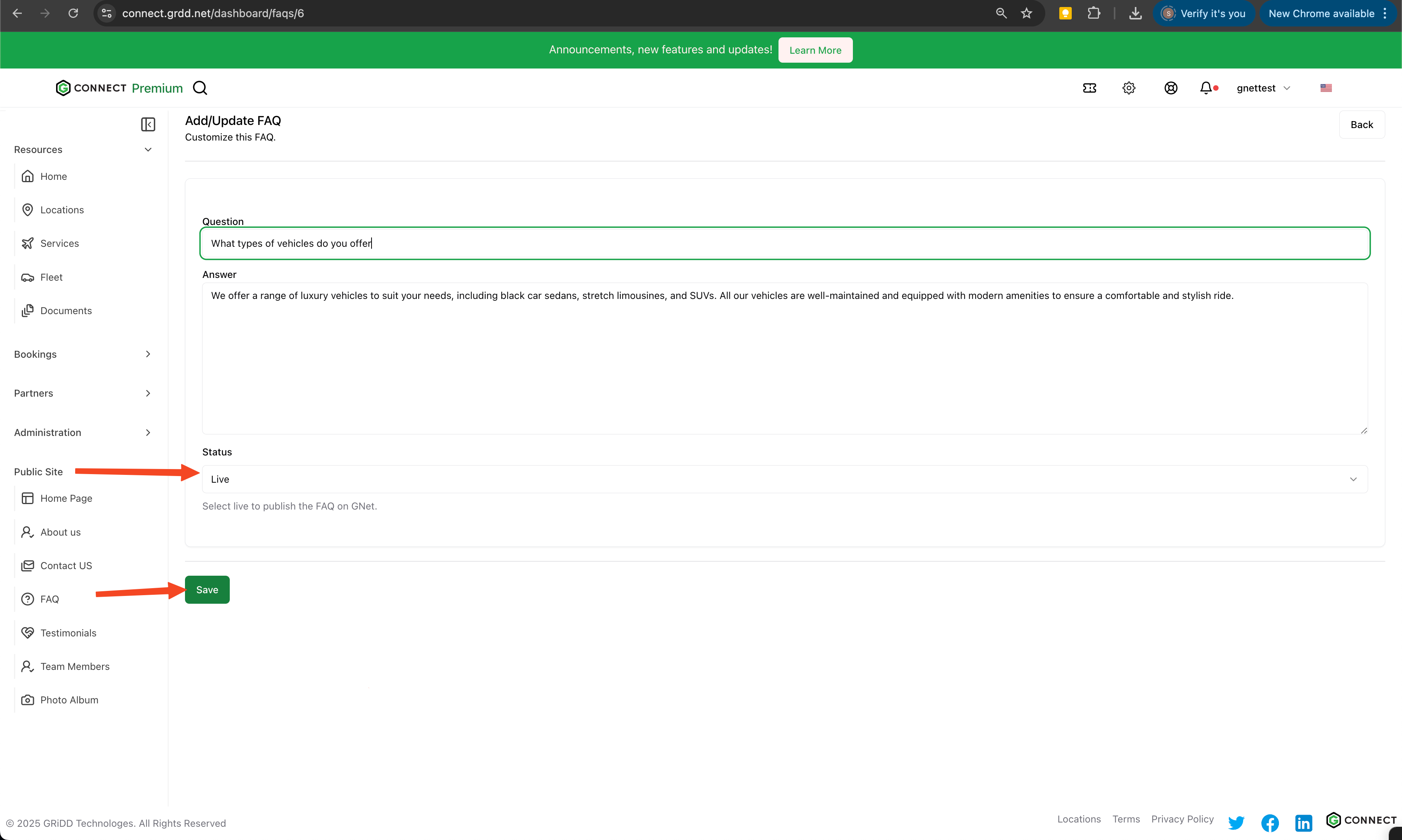
7. Preview Changes
To review your FAQ page:- Click on “public profile”
- Navigate to the FAQs section from the left menu
- Review your published content
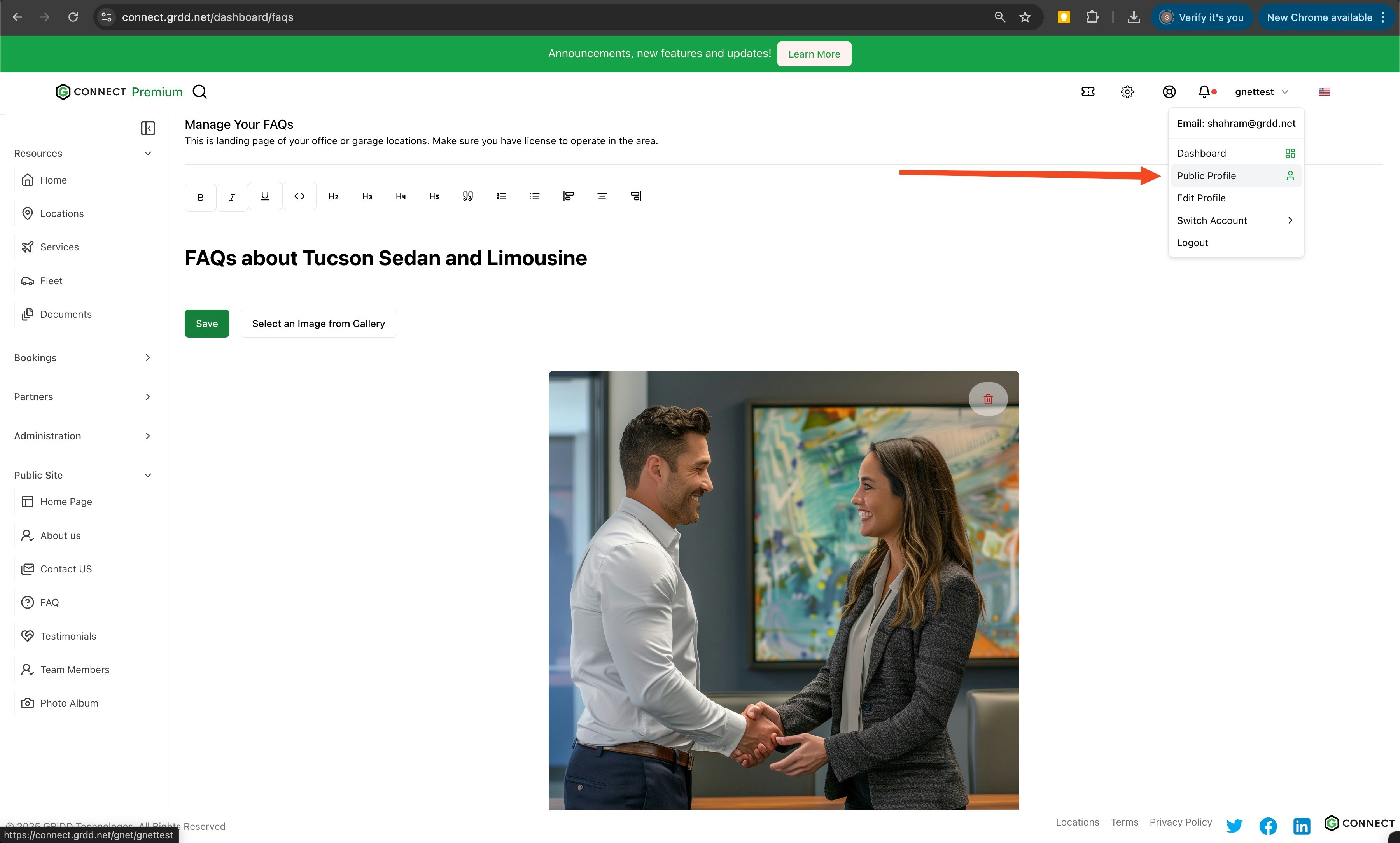
8. Access FAQ Section
Click on “FAQs” from the left navigation menu of your public profile.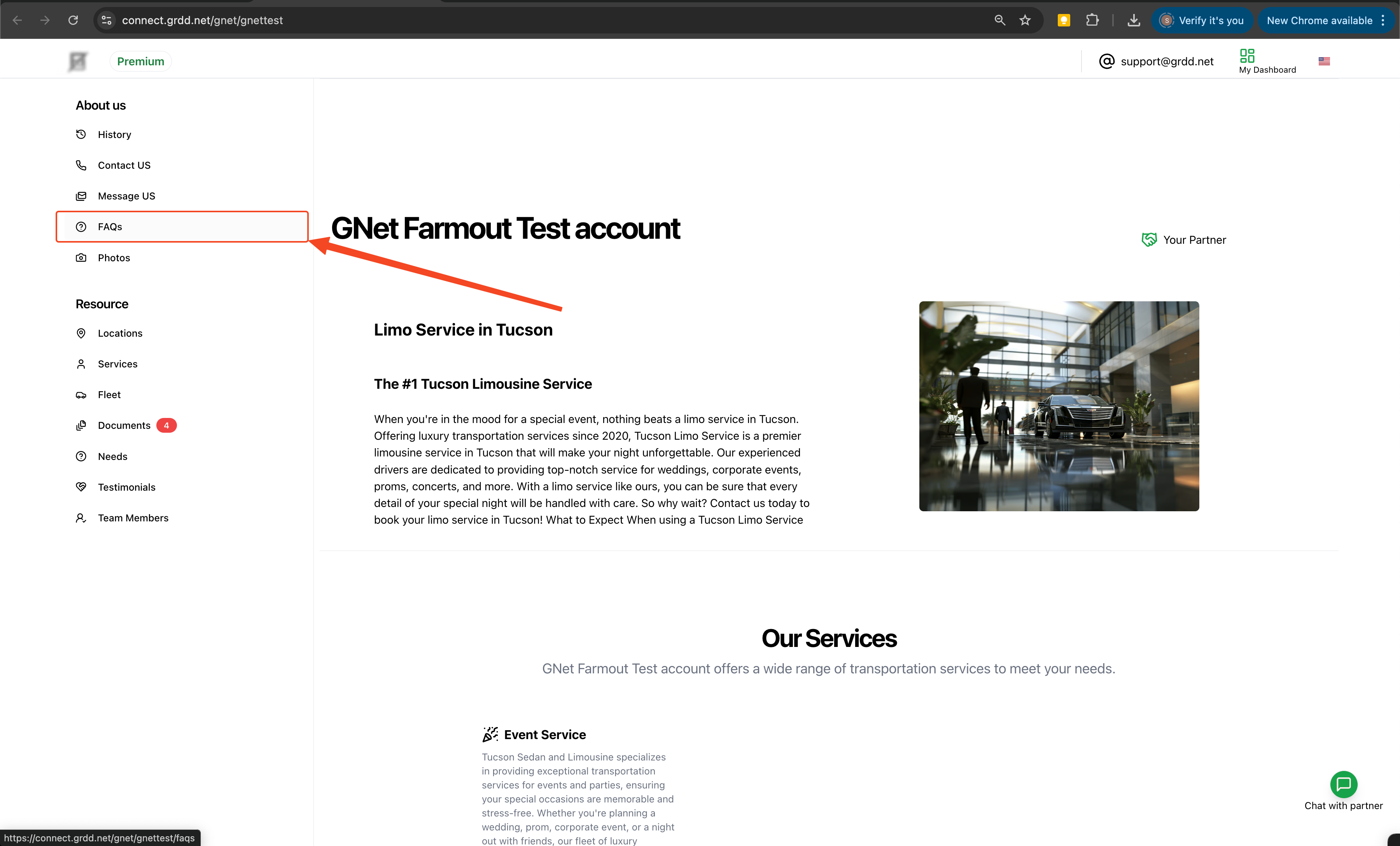
9. Final Review
Review your FAQ page to ensure all content appears correctly.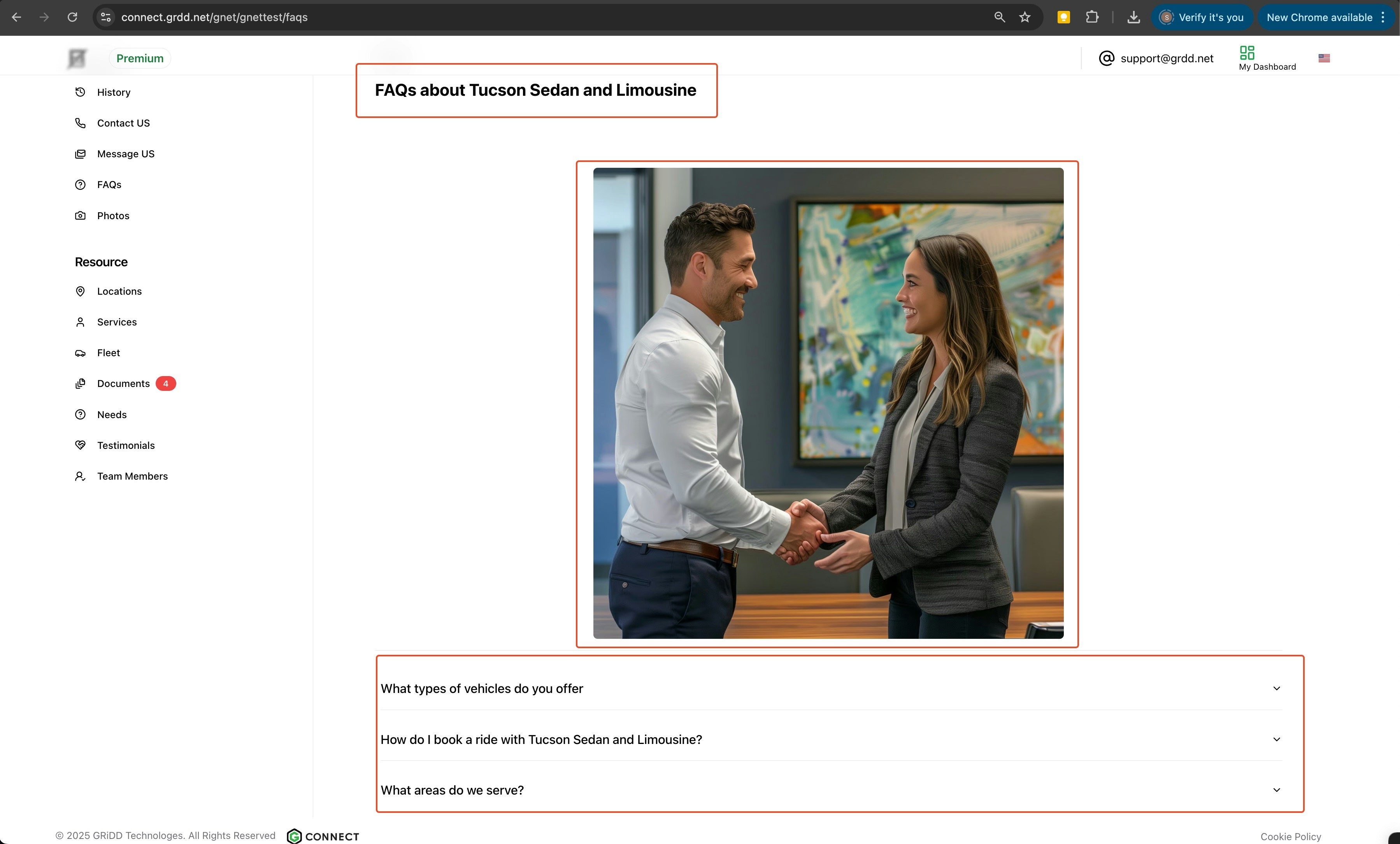
Best Practices
Content Organization
- Group related questions together
- Place most common questions at the top
- Use clear, concise language
- Update regularly based on customer feedback
Writing Tips
- Write questions from the customer’s perspective
- Keep answers brief but comprehensive
- Use simple, straightforward language
- Include relevant links when appropriate
Maintenance
- Review FAQs quarterly
- Update answers as services change
- Remove outdated information
- Add new questions based on customer inquiries
A well-maintained FAQ page can significantly reduce customer support inquiries while improving customer satisfaction. Consider reviewing your analytics to identify common customer questions that should be added to your FAQ section.